
Sometimes a flat, static presentation just won’t cut it. If you want to keep your audience interested, a multimedia presentation is the perfect way to engage all the senses.
Whether you’re launching a product, pitching your service, or hosting a meeting, engagement is key to a winning presentation. Here’s your ultimate guide to creating a pitch perfect multimedia presentation.
What is a multimedia presentation?
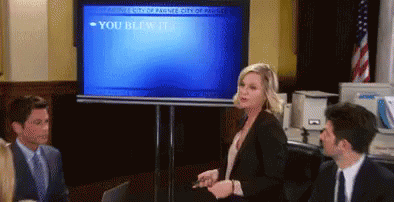
A multimedia presentation is just what it sounds like—a visual presentation using multiple forms of media. Unlike a standard presentation made up of static slides, a multimedia presentation uses sound, motion, and interactive elements.
Types of media for multimedia presentations
A multimedia presentation can feature elements including (but not limited to):
- Music
- Narration
- GIFs
- Animations
- Interactive features (e.g. infographics)
- Video
- Games
- Surveys
[in_content_ads gallery=”logos” logo=”on” title=”Need graphic design help?” subtitle=”Try Penji’s Unlimited Graphic Design and get all your branding, digital, print, and UXUI designs done in one place.” btntext=”Learn More” btnlink=”https://penji.co”]
Why should you create a multimedia presentation?

Adding different forms of media allows you to break down the barrier between yourself and your audience. Using engagement tools is the best way to ensure that your audience engagement retains the important info from your presentation.
While they can aid important information, they can also inject some much-needed fun into business meetings. Whether it’s a weekly team meeting or a big keynote, your audience is more likely to check out if it’s all serious business. Contrary to popular belief, you can inject humor and playful energy into your presentation without sacrificing integrity.
If you have time, you should always consider incorporating different forms of media into your powerpoint slides. Launching a product? People will want to see it in action.
Onboarding new employees? Try some team building activities. Displaying data? Drive your points home with visual presentations that move.
Well-integrated media shows that you’re putting effort into your powerpoint presentation, and that you know what you’re doing. If you do them right, they’re a surefire way measure audience engagement for the best results.
7 steps to making the perfect multimedia presentation

If your visual elements are an afterthought, they can come off as lazy. Technical difficulties can send your whole presentation off the rails, so you want to make sure you have the right tools.
The 7 steps to creating a multimedia presentation are:
- Create an outline
- Select your software
- Design your slides
- Prepare media elements
- Write
- Incorporate media elements
- Finalize
Below, you’ll find an in-depth look at each step in the process.
1) Create an outline
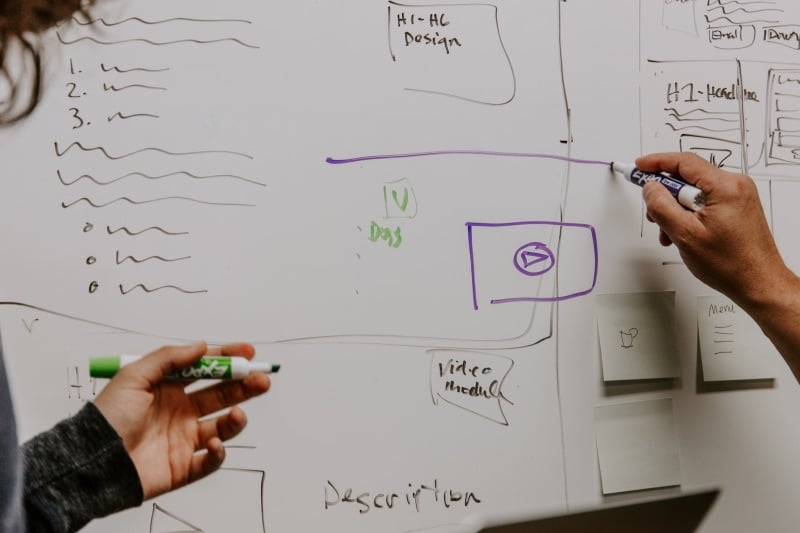
For an essay (or an article), an outline can just be a brief list of visual building blocks. This will keep your presentation organized. For a presentation, especially a multimedia presentation, it’s a little more complicated. To craft your outline, you’ll need to consider:
- Content
- Multimedia elements
- Order
- Slide design
- Themes
- Special slides (quotes, graphics, questions, etc.)
- Color scheme
- Visual motifs
- Spoken vs. written elements
- Negative space
Start with the basic structure of your presentation, then think about how your slides can complement that structure. What visual motifs will help drive your message home? What text and images need to be displayed to keep people engaged?
This is where your multimedia elements come in. Everything in your presentation should have a reason for being there. How can a video presentation help prove your point?
2) Pick the right software

For a static presentation, you would probably load up PowerPoint, Google Slides, or Keynote and be ready to go. With media elements, however, you’ll have to think outside the box.
If you’re incorporating audio, video, animations, or anything else, you’ll have to find it somewhere. If you want to make it yourself, you’ll need the tools for it, and some design agencies are better for multimedia than others.
To help, here are a few award winning presentation softwares to consider:
PowerPoint/Google Slides/Keynote
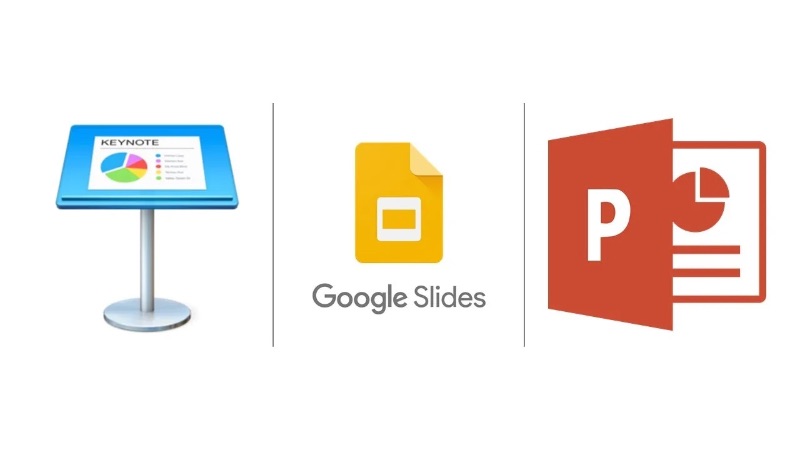
Let’s start with the basics. Each of these classic presentation tools is quite powerful. They can be used to put together excellent multimedia presentations.
However, you’ll have to study up if you want to become a master. There is other software out there that makes the work of adding animations, media, and interactive elements easier. While these programs aren’t as intuitive, it may be more helpful to master them in the long run.
Canva
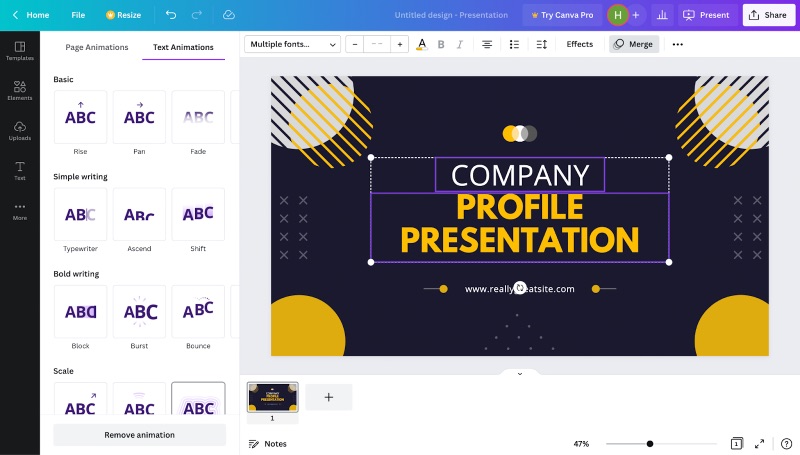
Canva’s cloud-based design tools are versatile and great for any budding graphic designer. Their presentation tools are some of the best you can find online. On top of quick animations and stylish templates, they offer integrations with tons of media apps and a selection of royalty-free audio. You can add GIFs from GIPHY, videos from YouTube, and even maps from Google Maps.
Powtoon
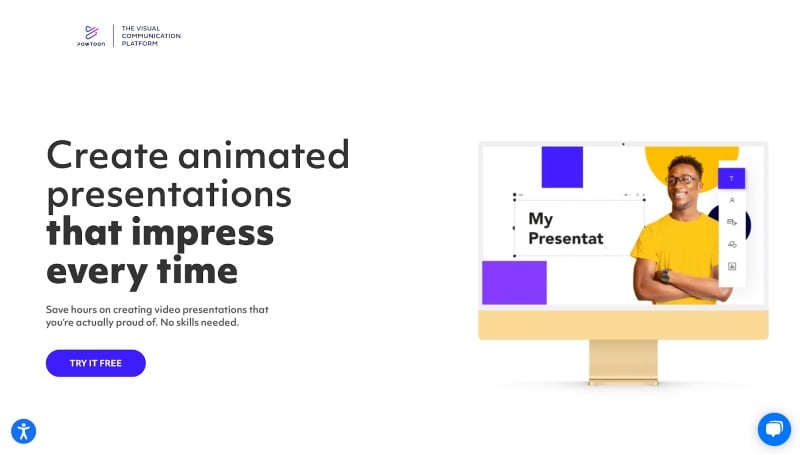
Where you can use Canva to make just about any design, Powtoon is fine-tuned (or should I say, fine-tooned) for dynamic, animated visuals. You can start creating for free, but this option is best for businesses who need a one-stop shop for stunning multimedia presentations. Trusted by the likes of NASA and Pfizer, their tools allow for fully custom effects.
Beautiful.ai
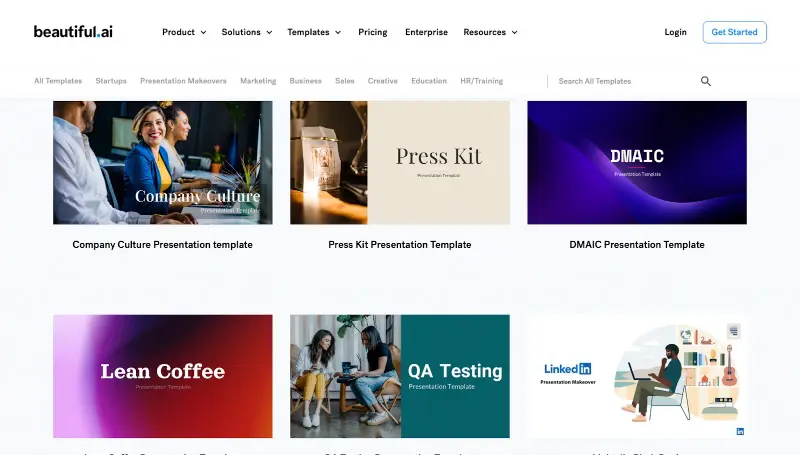
What sets Beautiful.ai apart from other slide design companies is their use of AI to power designers. After you select from hundreds of customizable templates, the app integrates your content on its own.
You can click and drag icons, photos, videos and more. Your slides will auto-adjust to create a perfect fit. Video makers can especially be expensive. This is a great budget friendly option.
Prezi
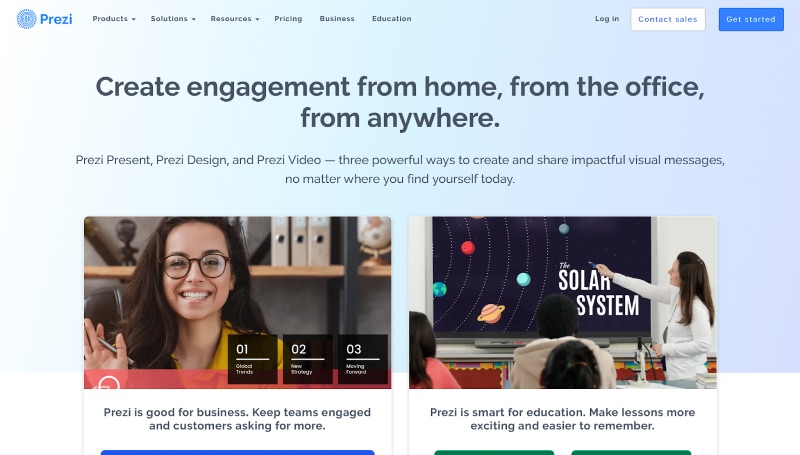
If you need to give a big conference via video conference, Prezi is the tool for you. Their software seamlessly integrates multimedia presentation tools with live video. It works with a wide range of video meeting software, including Zoom, Webex, Google Meet, Microsoft Teams, and Slack. Their presentation tools—both free and paid—are fully integrated and second to none.
3) Design your slides
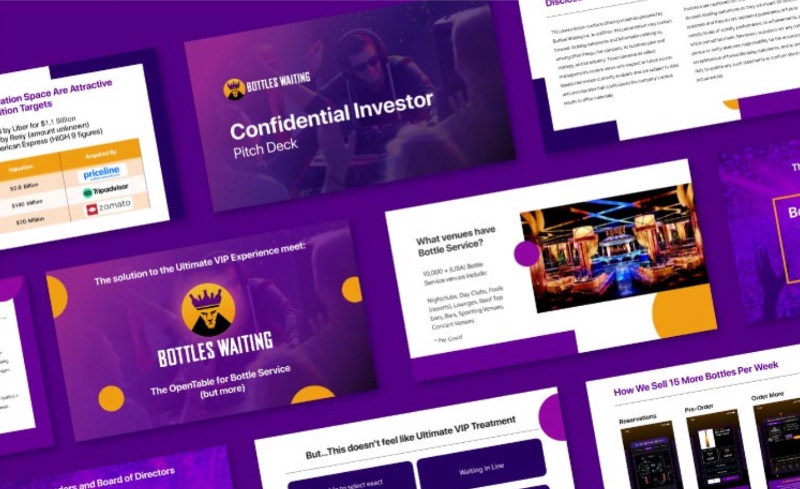 Slide design by Penji
Slide design by Penji
One of the classic rookie mistakes in presentations is carefully outlining your content, but not paying attention to your imagery. Details from even your line shape need to look professional. Presentation design is a crucial step that shouldn’t be overlooked. If you happen to have a lot of design know-how, you can do this yourself. Otherwise, you’re left with three options:
- Use a free template
- Use a paid template
- Hire a professional (freelancer, agency, or design service)
This article walks you through the best places to find each of these options. Here are a few crucial things to consider when creating your PowerPoint design.
Color schemes
Ensure that you’re properly using color theory when designing your slides. For a business presentation, use colors that are part of your brand identity or featured in your logo. Tools like Coolors can help you generate full color schemes.
Visual themes
Consider expressing the message of your presentation with visual themes and metaphors. For instance, if your message is aspirational, you can use space or mountain imagery to signify shooting for the stars. If your business is cutting-edge, circuits and sci-fi imagery can help convey a sense of futurism.
Dynamic imagery
Try unique photo frames and geometric design flourishes. Use alternate slide designs with reversed colors or positions.
Pair different fonts and employ all different types of slides. Consistency is key, but every slide should be distinctive in some way to keep your audience invested.
4) Prepare your media

Since you’ve planned ahead, you probably have a good idea for what media you want to include in your presentation. Now that your slides are designed, it’s a good idea to get your multimedia elements ready so you can easily drop them in during the editing process.
Narration: Pick out your favorite recording software or DAW (digital audio workstation) and hop to it! For a professional presentation, you want to make sure your audio is fairly high quality. Use a large closet or other audio-friendly space for recording if you don’t have an audio setup.
Music: You can use any music you want for an internal presentation, but for a public conference, you should definitely seek out some royalty-free audio.
Video: Whether you’re using pre-recorded or live video, you’ll want to make sure you have the right setup. As with narration, you’ll want high-quality sound, along with a decent camera. For live video, try to use an area with a strong internet connection to ensure you don’t suffer technical difficulties.
Interactive elements: Creating these can be part of the slide design process (for instance, if you’re incorporating a game into your presentation). Creating these from scratch requires a great deal of technical know-how, but you can also find lots of pre-made templates out there.
GIFs and animations: These are also included in many templates, since they’re such a vital part of creating a dynamic multimedia presentation. You may consider using animations for clever transitions, to spice up infographics, or just to add color to your slides.
5) Write, write, write!

Once you have a thorough outline, writing text for your presentation should be a breeze. Remember, most of the words should come out of your mouth, with only the bare fundamentals on your slides.
Still, this is the step where you’re actually using your software and creating your presentation. However much prep you’ve done, it can feel like a momentous occasion.
Don’t be afraid to make changes at this point in the process. It’s good to have a thorough outline, but you’re not bound by it. If you made space for an infographic but you feel your data would be better served with a text slide, feel free to make changes.
In terms of writing style, while your presentation will likely be structured like an essay, it should be written like ad copy. Keep everything short, sweet, and punchy, conveying your concepts as concisely as possible. You can actually be even less specific than you would in an ad, since you’ll be delivering the presentation yourself. But remember to include any details you want to stick in your audience’s head.
Beyond that, play around with style. Try to use writing that suits your brand or the meaning behind your presentation. A jovial, meme-y style might be perfect for a team-building meeting, while an inspirational, important tone better suits a keynote address.
6) Add your multimedia elements

Once you’ve got everything laid out, it’s time to add the fun stuff. Keynote, PowerPoint, and Google Slides all have accessible tools for adding multimedia elements, as do the other software examples listed above.
While preparing your media is a challenge, you’ll also have to spend some time figuring out the best way to integrate them. Technical difficulties can be a death sentence for any presentation, so you’ll want to prepare in advance to ensure everything goes smoothly.
Typically, you’ll be able to control what settings cause the media to play. For instance, Google Slides lets you set elements to play automatically, manually, or with a click. Regardless, you should be sure to preview your slideshow and make sure that everything looks right and plays on cue.
7) Review, revise, and present

Preview your multimedia presentation a few times over. This will help you make sure everything is in working order. How long is it? Does it ever lag? Is it engaging?
If you had any presentation ideas you failed to include, this is your last chance to bring them in. Don’t put too much pressure on it, but make sure it’s good enough to go before you finalize it. A multimedia presentation is more complex than a regular one, which means it may take you a little longer to fine-tune it.
Once it’s done, get ready to present it. On top of getting it ready to share through whatever channels you use, you should also consider making the slide deck available to your audience after the show. Especially for a pitch, this can help ensure they keep you and your ideas in mind.
Examples of Multimedia Presentations
QS
Check out this example of a multimedia presentation from QS. Designed by BrightCarbon, it includes stunning illustrations and icons. Plus, it uses killer animations to engage viewers. Additionally, design-wise, it uses the brand’s assets to make it consistent even in a presentation.
Under Armour
Here’s an example presentation using video, graphics, and animations. The Stinson Company employs animation to show growth or point to various elements in a graphic. Videos are added to captivate the viewer. The agency integrated the brand’s intense and driven values into the presentation.
Amazon Web Services
24Slides created a presentation design for Amazon Web Services. The company’s approach to designing Amazon’s presentation is to provide three versions:
- Creative
- Colorful
- Playful
Regardless of the theme, it uses illustrations or icons to avoid text-heavy presentations. Let’s focus on the Colorful theme. The presentation includes photos of people to make it personable. Plus, it has multiple graphs or charts to show numerical analysis.
Uber Eats
The food delivery app tapped slides.agency to create its editorial presentation. The agency delivered by showcasing the app’s editorial prowess. It showed the brand’s photography to its leadership team. In addition, the agency used animations to present numbers and results and why Uber Eats is worth investing in.
AG Barr
Hype Presentations created the keynote presentation for AG Barr. The agency ensured a cinematic feel when presenting the numbers by adding a high-quality image, using less text, and highlighting numbers. Additionally, it used animations to create seamless transitions!
Example Pitch Deck by Penji
Check out this example of a multimedia presentation created by Penji. Even in the preview, you can see a mix of pictures and icons to showcase highlights and solutions. Additionally, you can see various charts and graphs to present progress or analysis. Finally, you’ll also see app screenshots to provide a preview before the public uses it.
How can Penji help you make a multimedia presentation?
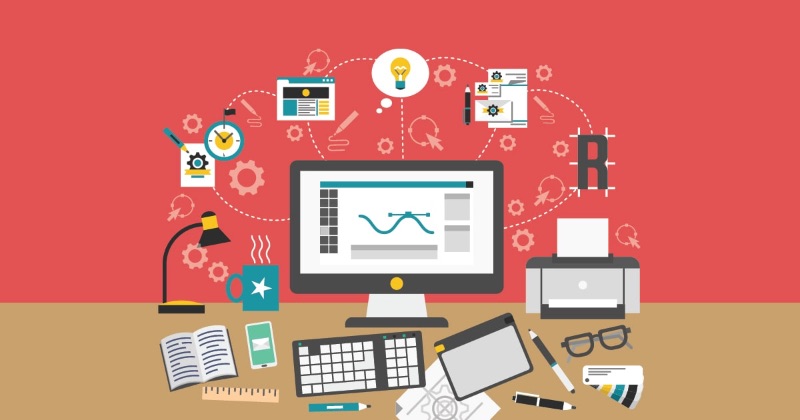
Making a multimedia presentation isn’t easy. There are plenty of tools and templates out there to help you make great slides, but if you need something custom, you may be out of luck. That’s where Penji comes in.
Penji is an unlimited graphic design service offering access to world-class design talent for a simple monthly price. If you need regular, high-quality presentations or other designs for your business, Penji can help bring your vision to life.
With a Team subscription, you get access to unlimited presentations and animated graphics. Just share your design needs with Penji and let our A.I. pair you with the perfect designer(s) for your project. After that, you can expect results within days, even for complex projects.
What are you waiting for? Sign up for a demo today and put your business on the road to success.











