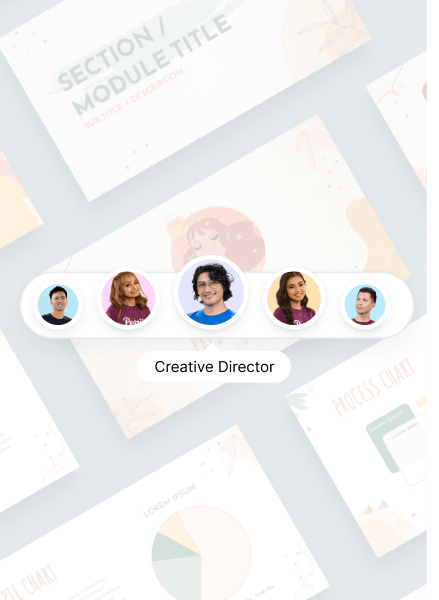Over two million merchants rely on Shopify to sell and market their products. The site has all the features and tools to launch a functional and running eCommerce site in minutes. One of their nifty tools is their site builder, where you can customize your website. You can edit simple elements like headers and web pages. Those without web design experience may have challenges editing the site before launching it. One impediment is adding icons in your site’s footer. Learn how to put icon images in the footer on Shopify!
How to Put Icon Images in Footer on Shopify
Shopify has two ways of letting you add images to your footer section. One doesn’t involve uploading, considering the code is built-in to a theme. Another way is to add code to ensure that your preferred images are added to the footer. Let’s go with the easy way first.
Things to remember:
- You need to upload a logo. This way, this process is seamless.
- You need to set up payment methods. This way, you can add payment option icons to your footer.
1: Adding Icons to Your Shopify Footer Page
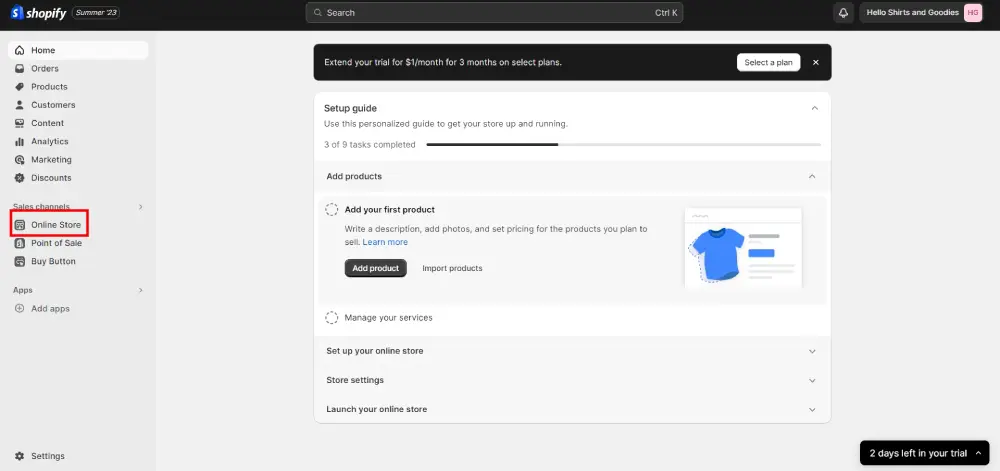
Step 1: Go to your Shopify admin panel. Once you’re there, click Online Store.
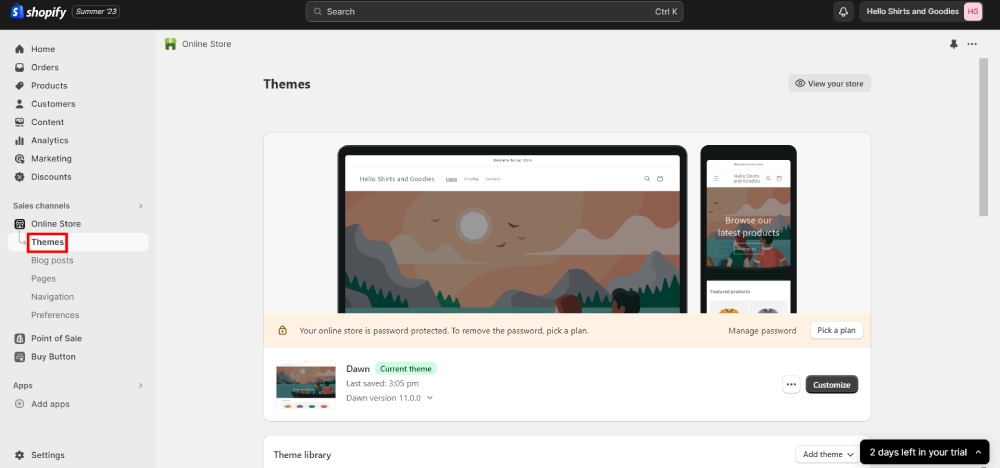
That section should expand. When you see it, select Themes.
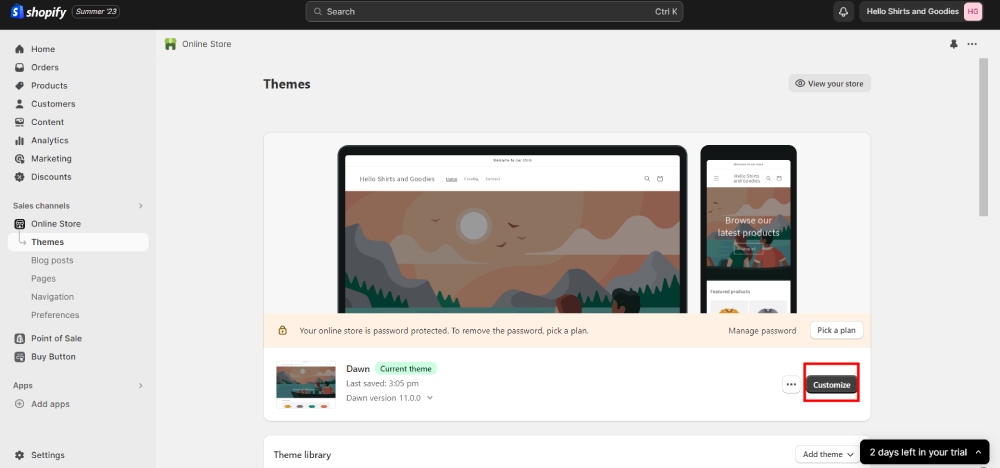
Step 2: Click Customize, and you should see the theme editor.
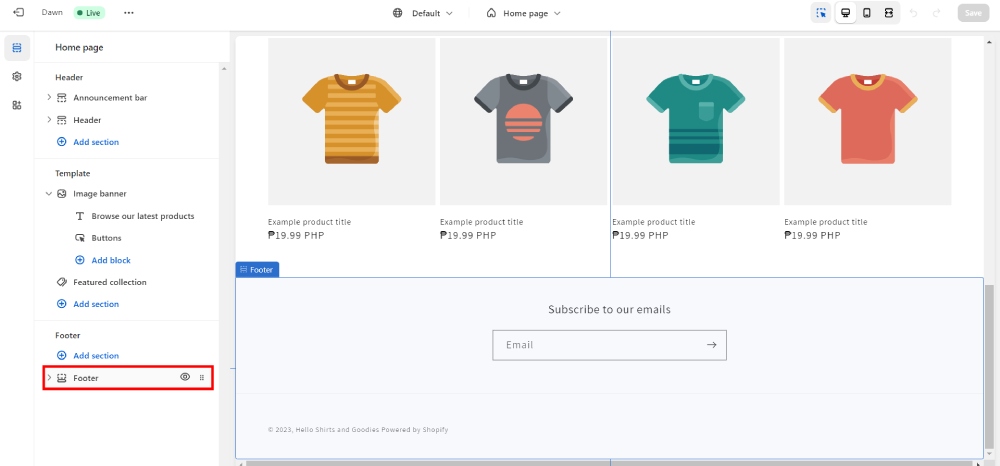
Step 3: On the left side of your website, select Footer. You can hover on it, and it will automatically direct you to the Footer section. But you need to click on it to customize the page.
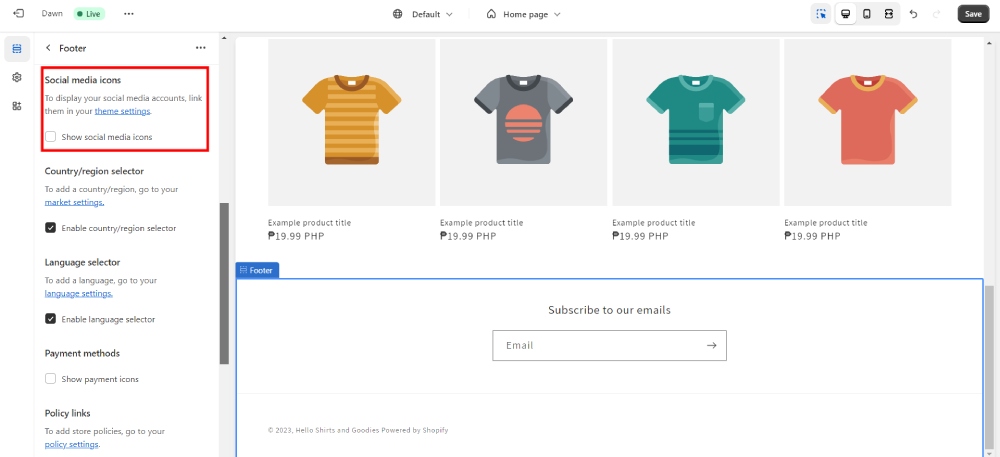
Step 4: After this, you can customize the footer by adding social media icons and payment options. You can do this by ticking the “Show social media icons” option.
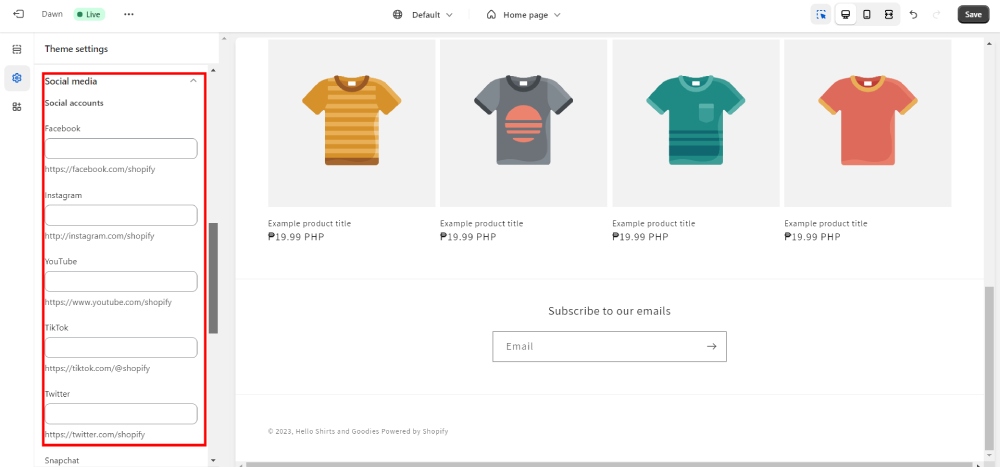
From there, Click “Theme Settings” and you can add your social media sites.
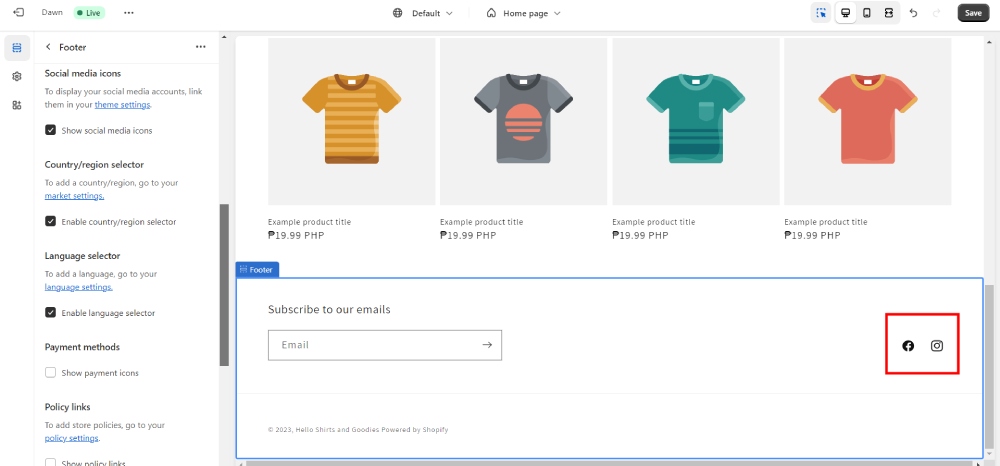
Then, Shopify automatically adds icons per site.
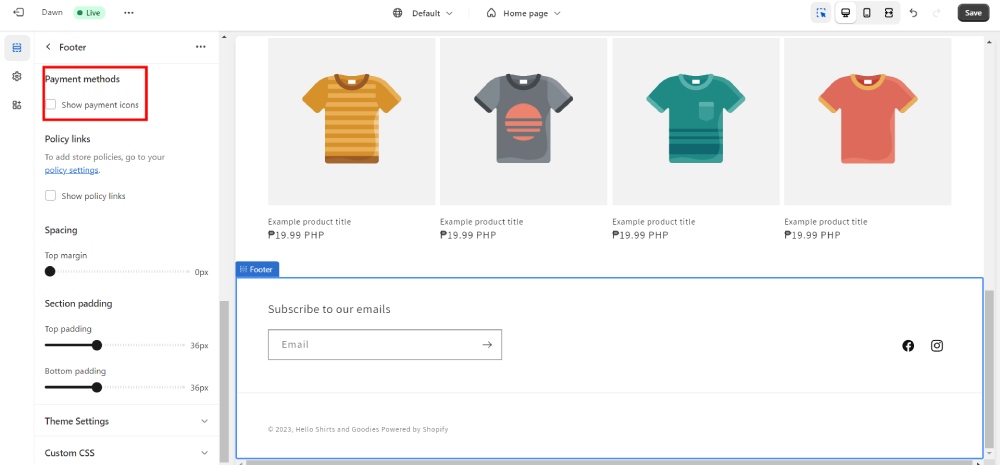
Finally, you can add the payment options section by ticking “Show payment icons.”
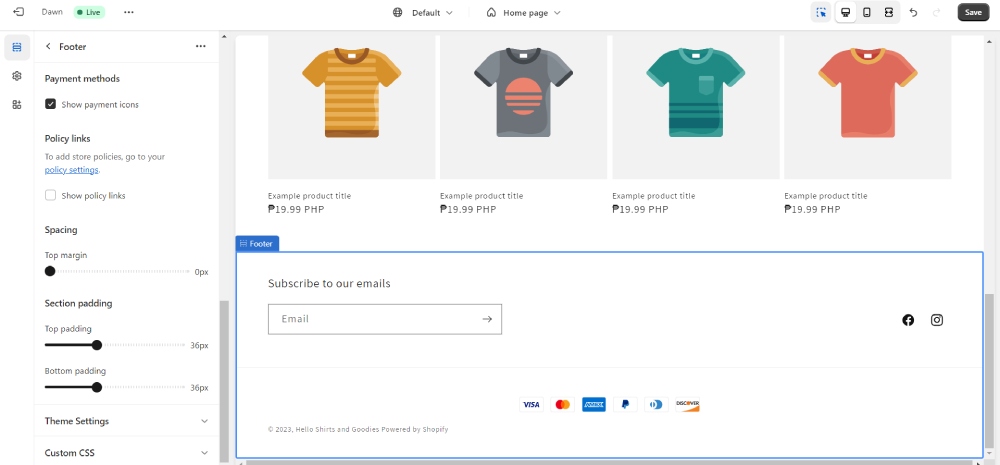
This will show which payment options you’ll have available.
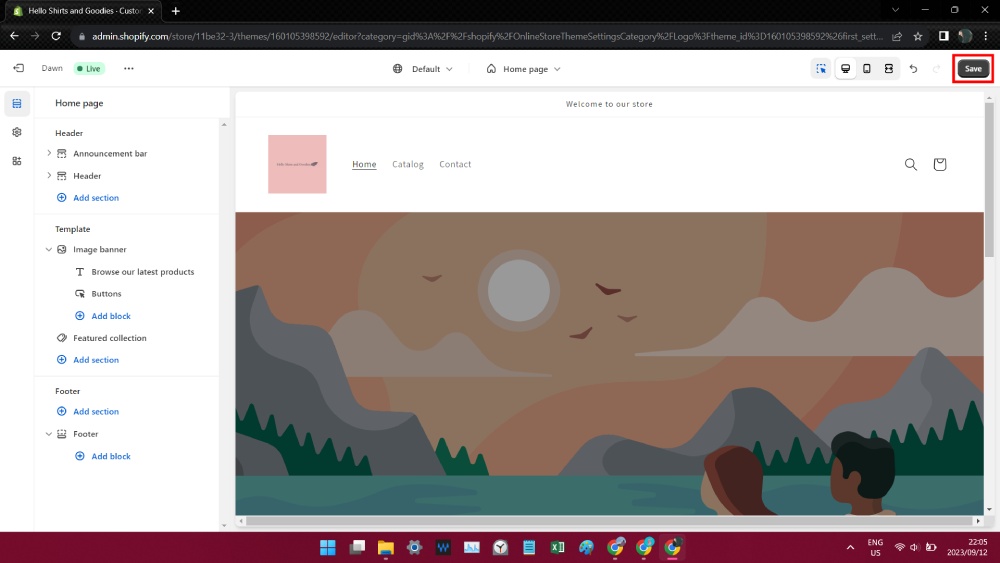
Step 5: Once you’re done with these, click the Save button! And you’re all set!
2: Adding Codes to Your Shopify Page
This part is applicable if you need custom images or to personalize your Shopify website. You can do this by following step one of the icons footer tutorial.
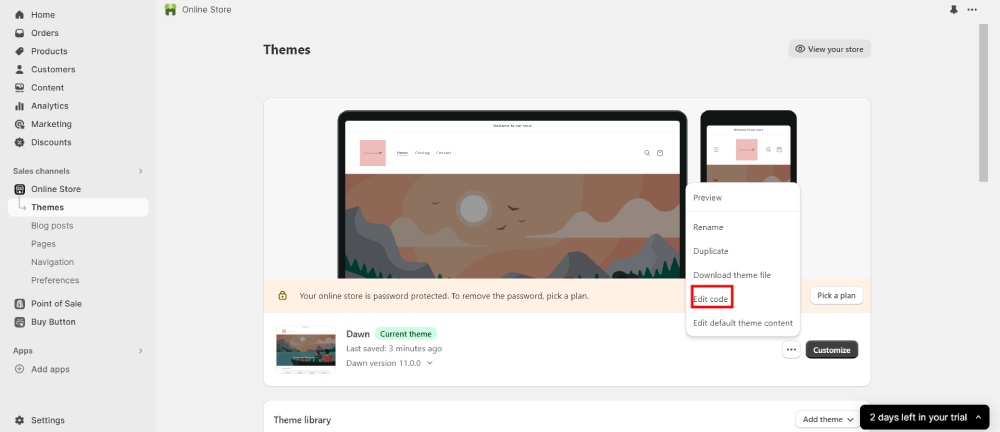
Instead of clicking the “Customize” button, select the three-dot button. From there, a drop-down menu will appear where you will click “Edit Code.”
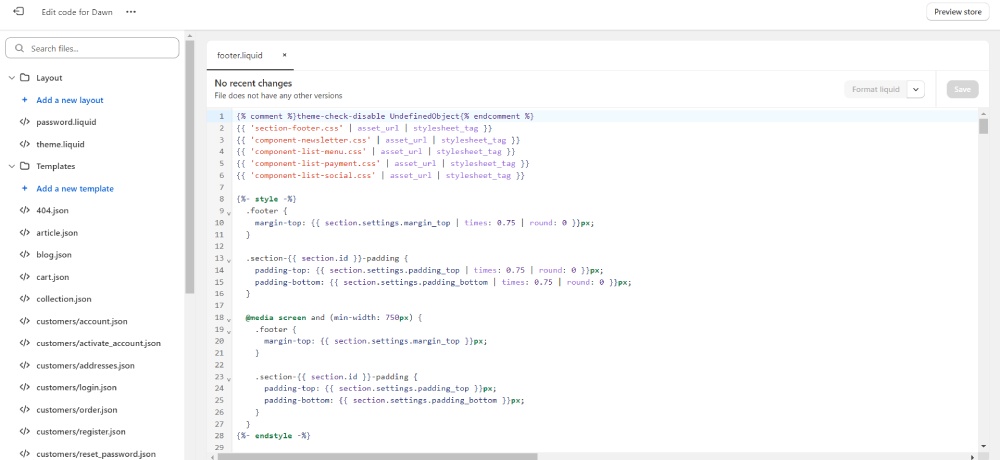
After that, you need to search for where your code should be added, but the main sections to add it are “footer.liquid” or “base.css.”
Some codes will require you to edit the whole footer.liquid code, while some will only require an <img src=”_”> code. If you need codes for your Shopify theme, get them here:
Frequently Asked Questions
How Do I Customize the Header and Footer in Shopify?
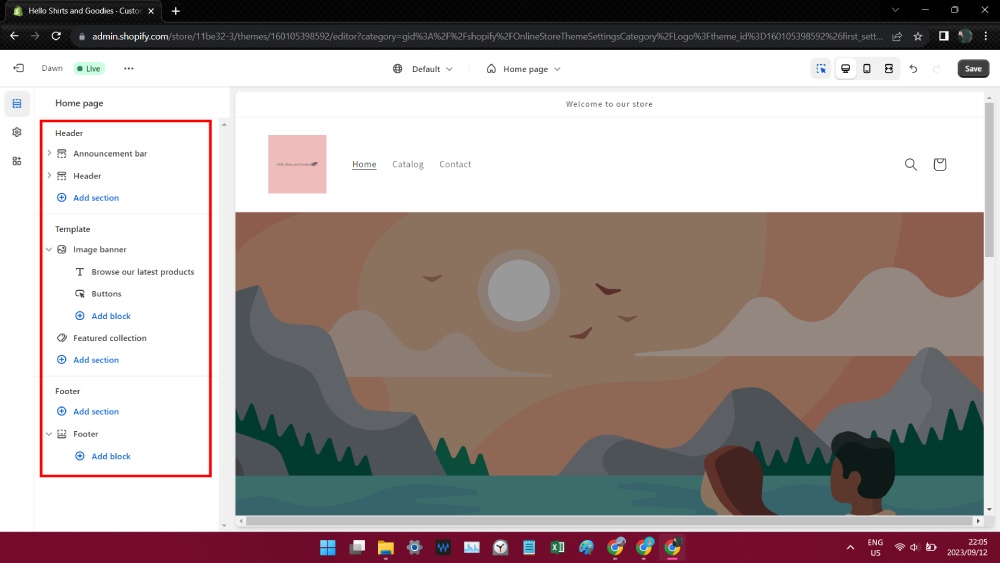
One way to do this is by using the Customize button. This allows you to edit web design elements manually. You can add photos, videos, and text.
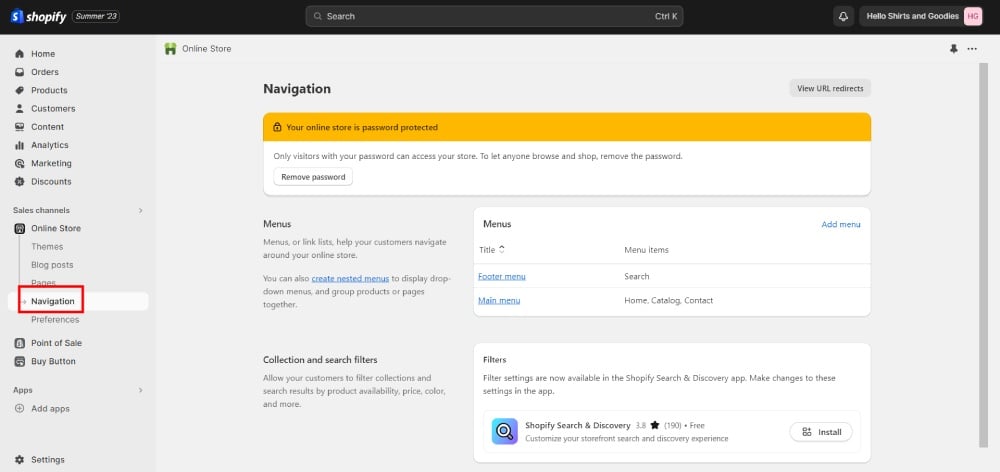
Another way you can customize the header and footer is through the Navigation page. You can find this by clicking “Online Store” and then selecting Navigation. After that, choose the menu options to include in your site!
How Do I Change the Footer Image in Shopify?
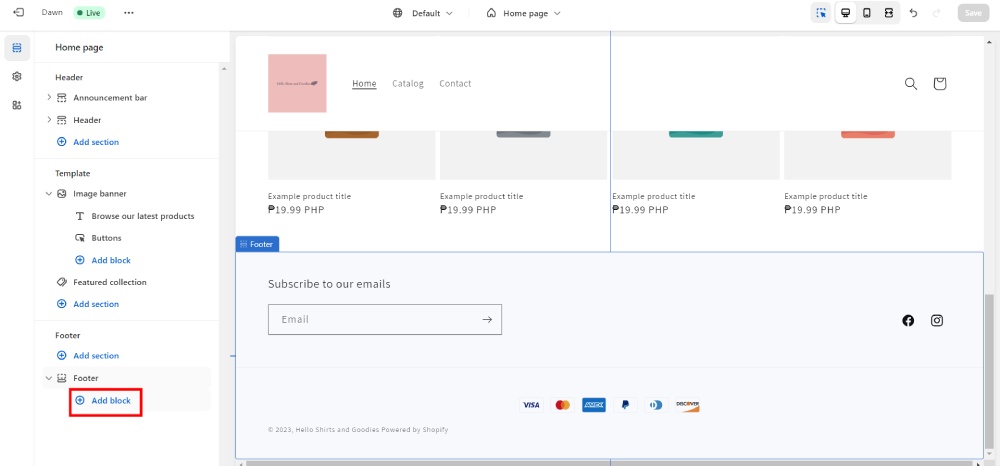
Follow the same steps from the first process until Step 3. After that, scroll down to “Theme Settings.” Then, click “Add Block.”
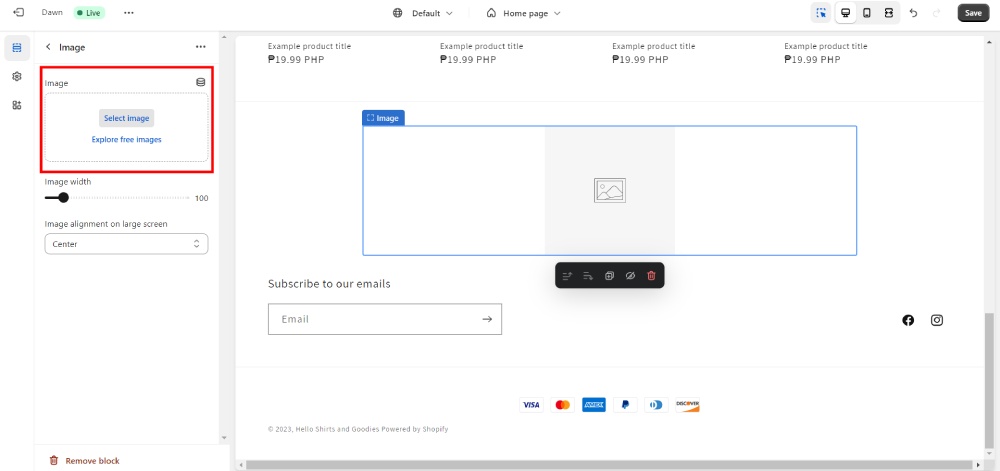
Click the empty block, then you can upload an image or choose from your asset library.
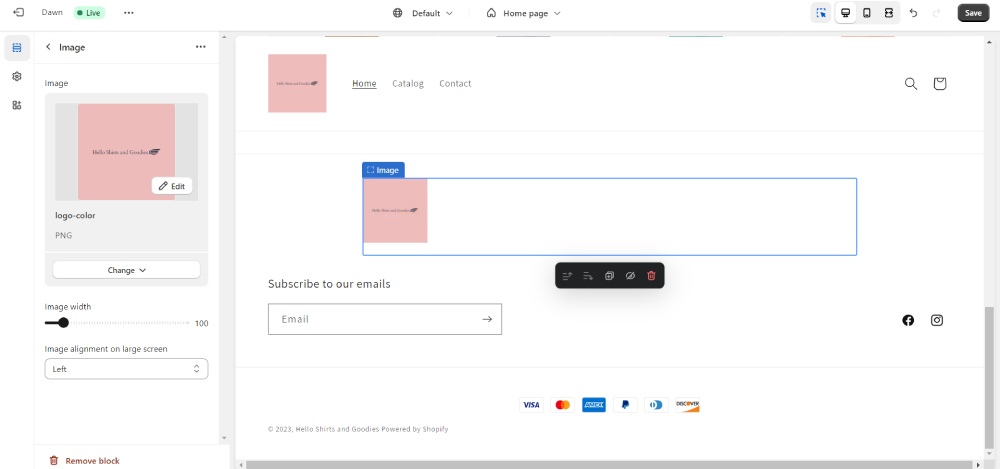
You can customize the alignment of the image and that’s it!
What Do You Put in The Footer of Shopify?
Images aren’t the only content you can add to your footer section. Most footer sections have links to your website pages, terms and conditions, and privacy policy. Some footers would include a short description of your business. If you want to establish your credibility, badges are excellent additions to your footer page!
How Else Can You Customize Your Shopify Site?
Buy Shopify Themes
Shopify has responsive and beautiful themes for any eCommerce store. But if you’re not a fan of their themes, you can download them elsewhere. Theme Forest and Creative Market are the best places to download your new Shopify theme.
You can do this by going to the “Online Store” page and “Themes” section. Afterward, go to “Theme Library” and click the “Add Theme” drop-down button. Then, upload the zip file of your custom theme!
Install Shopify Apps
Another way to customize your Shopify store is by installing Shopify apps. These apps can bring your store to the next level. Design apps can help you attract more visitors to your site. Plus, you can integrate branding into your store’s design. Landing page builders and pop-ups are the most popular design-related tools to install! Here are the top design apps to install on Shopify!
- PageFly Landing Page Builder
- Shogun Landing Page Builder
- EComposer Landing Page Builder
- Rivo Popups – Email Popups
- Pop Convert – Pop Ups, Banners
- Attrac Announcement Bar Banner
- Buddha Mega Menu & Navigation
Hire Professionals
The last option to customize your online store is hiring developers and designers. By hiring professionals, you can focus on selling and promoting your products to attract more customers.
Developers know which codes to add to your site. They ensure that you’ll have a responsive and beautiful store design. Plus, they can personalize it to integrate your branding in every website section and page.
Meanwhile, designers can help you with a branded site design that your competitors will envy you for. You can rely on web, graphic, branding, and social media designers.
Shopify has a professional marketplace to hire developers and designers. However, you can also search for them on freelance websites. But if you need designers, let Penji help you customize your designs! At one flat rate, you can get web designs, graphic designs, illustrations, logos, and so much more! Subscribe here to get all the designs you need for your online store!
About the author

Katrina Pascual
Katrina is a content writer specializing in graphic design, marketing, social media, and technology. In her spare time, she writes monthly personal blogs to practice her craft.
Table of Contents
- How to Put Icon Images in Footer on Shopify
- 1: Adding Icons to Your Shopify Footer Page
- 2: Adding Codes to Your Shopify Page
- Frequently Asked Questions
- How Do I Customize the Header and Footer in Shopify?
- How Do I Change the Footer Image in Shopify?
- What Do You Put in The Footer of Shopify?
- How Else Can You Customize Your Shopify Site?
- Buy Shopify Themes
- Install Shopify Apps
- Hire Professionals