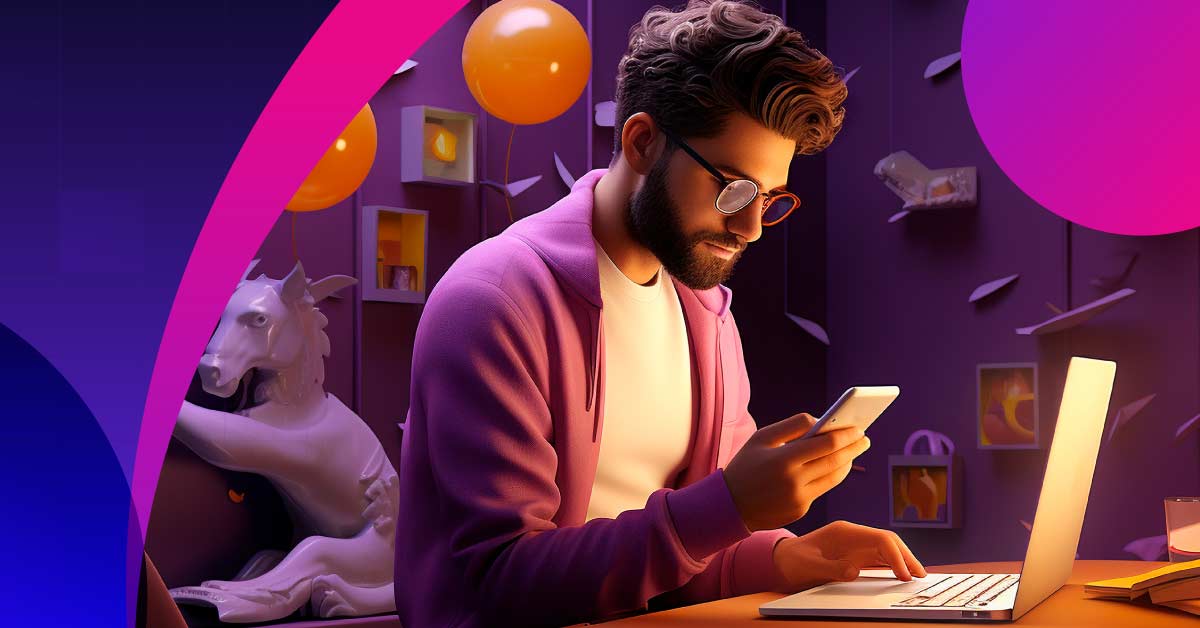
Getting that perfect image for your website, blog, or marketing material can frustrate many entrepreneurs and marketers. While you can access millions of free stock photos, finding the most suitable is still burdensome. This is mainly why Canva has become the most popular DIY design software. It lets you craft design elements and images quickly and easily.
And with its AI features, you have more reasons to use the platform. Here’s how to use Canva AI image generator:
Table of Contents
- A Look into Canva’s AI Image Generator
- Choose Your Adventure
- Crafting Your Prompts
- Curating Your Artwork
- Beyond Stock Photos
- Adding the Final Flourish
- Why Human-Generated Designs are Still the Best Options
- Why Work with Penji
A Look into Canva’s AI Image Generator
Harnessing the power of AI, Canva’s AI image generator transforms your text prompts into appealing visuals. You only need to put into words what you want to see, and this AI tool will instantly craft it for you. Think of it as having a digital artist at your disposal.
You no longer have to use stock images that come in the millions but still offer limited choices. AI image generators have allowed us to bring our unique ideas and concepts to life. With Canva, its AI tools are integrated seamlessly into the platform, so there is no more need to switch from one to another. All its features live in the design ecosystem we all know and love.
Choose Your Adventure
If you haven’t accessed Canva, visit its AI image generator page here. You may need to create an account to explore Canva’s AI image playground. Once you get to the platform, you’ll find that Canva has three leading AI image-generator apps. They are as follows:
Magic Media: This app allows you to create images based on simple text prompts. You can craft your masterpiece in varying styles, such as watercolor, retro wave, color pencil, or neon, among many others.
To use Magic Media, click on Apps on the left side panel. On the Search Apps box, type in Magic Media or find it among the icons below. Click on Use in new design, then fill in the What would you like to create? box with your project size or choose from the list selection, then click Create new design. It will direct you to a new page where you can start describing your image.
Once you have entered your prompt, choose the style and aspect ratio you want. Click on Generate image. You can now place your image in the editing panel.
DALL·E by Open AI: If you’re looking to create photorealistic images, this is the tool you need. It can generate realistic imagery from the text you put in.
To use DALL·E by Open AI, follow the instructions as those for Magic Media. It won’t give you the option to choose a style and aspect ratio, so you may want to include these in your prompt.
Imagen by Google Cloud: This Canva AI image generator tool lets you generate creative illustrations and many other artworks based on your text prompts.
To use Imagen by Google Cloud, follow the instructions above, but you do not have the option to choose the style and aspect ratio.
Crafting Your Prompts
To get the best results from Canva’s AI image generators:
- Take time in crafting your prompts.
- Be specific and add vivid details instead of generic terms. You may want to describe emotions to create the perfect mood.
- Experiment with genre and style for a unique twist.
Curating Your Artwork
After generating your image, you can now start curating your work. Analyze the details and consider the lighting, composition, and overall style, ensuring that it aligns with your vision. Expect to be surprised, be open to the idea that you will get either a gem or a diamond in the rough.
Canva has a vast array of editing tools to help you refine your images. With a little tweak here and there, you can transform your image into a true masterpiece. Once done, you can use them for their intended purposes.
Beyond Stock Photos
Stock photos can help illustrate your ideas and concepts, but as mentioned earlier, they have limitations. Canva’s AI image generators can go beyond these and provide you with custom illustrations and many other visuals. These can replace generic and uninspired photos with that cookie-cutter look and feel, which is not ideal for differentiation.
Remember, though, that Canva has a free plan with limited features. If you need to create more AI images or other visual assets, you may want to opt for a paid plan. Pricing starts at $12.99 per month.
Adding the Final Flourish
Once you are satisfied with your AI-generated art, you can now proceed to unleash its power. The beauty of Canva is that it lets you refine and integrate your creations into your design projects. You can incorporate these into your social media posts, marketing collaterals, or your website.
Why Human-Made Designs are Still the Best Options
When you look closely at the AI-generated images above created with Canva’s AI image generators, you’ll notice something. Most of the time, they miss some of your instructions or even look off or odd. While a few more prompt edits will probably get you the image you want, it will never compare to a human illustrator.
When you try these AI tools, your first impression will be that of awe. We only see this in sci-fi movies; now it is the reality. However, these machines struggle with nuanced emotions, concept development, and uniqueness and originality, among many others.
Human illustrators possess unique styles and technical mastery that can achieve a level of artistry that AI won’t be able to do ever.
Why Work with Penji
If you need genuinely amazing custom illustrations and designs, working with Penji is your best option. Our professional designers and illustrators have the expertise and experience to bring life to your ideas.
Using the same prompt as we used in Canva’s AI image generators, this image is what a Penji illustrator created:
See how Penji can help you with your visual assets here. You can also start working with us by clicking on this link.
About the author

Celeste Zosimo
Celeste is a former traditional animator and now an SEO content writer specializing in graphic design and marketing topics. When she's not writing or ranking her articles, she's being bossed around by her cat and two dogs.










