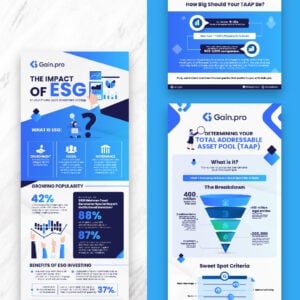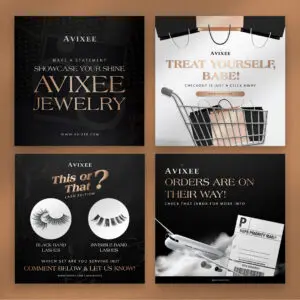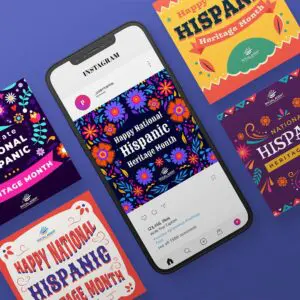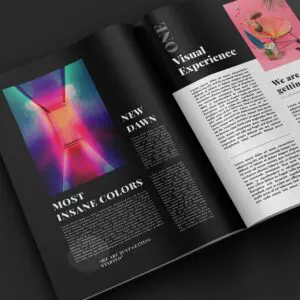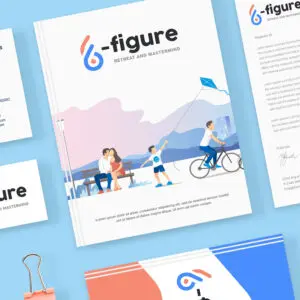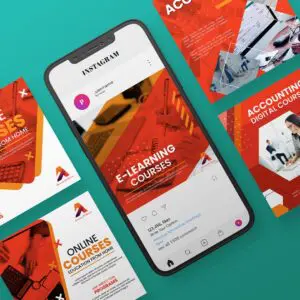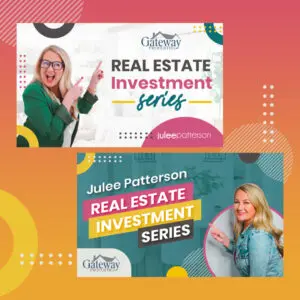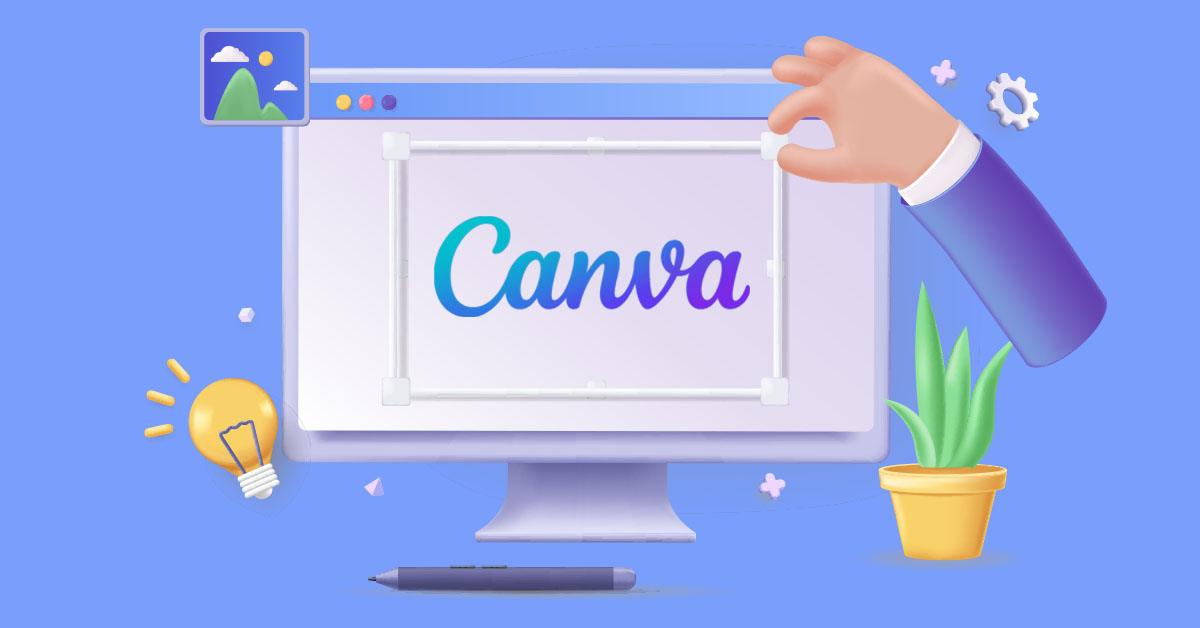
Canva has become popular for creating stunning designs without the need for advanced technical knowledge. It’s a simple graphic design tool that lets you craft graphics and social media posts. In this guide, you will learn how to change the size of a design in Canva using a free account.
How to Resize a Design in Canva Without Pro Account
In Canva, a resize button helps you adjust the dimensions of your designs. Unfortunately, the option is only available for Canva Pro, Canva for Teams, Canva for Nonprofits, and Canva for Education users.
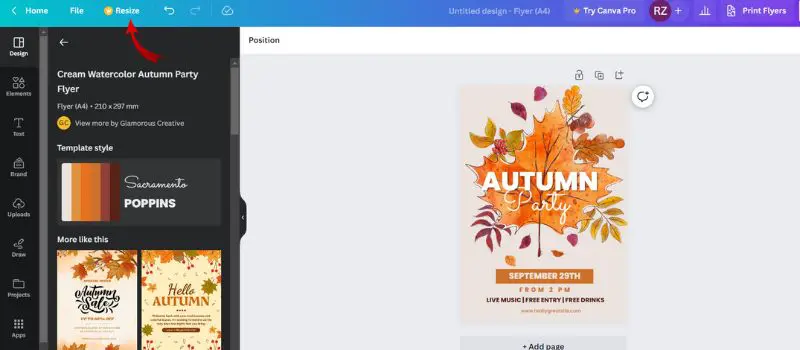
The good news is that there is a workaround to change the size of your document in the free version of Canva without having to sign up for the Canva Pro account.
If you sign up for the free Canva Pro trial, you get access to its Background Remover tool and Erase and Restore tool.
Otherwise, in the free version, you can set up custom dimensions or have your Canva resize element without aspect ratio and have the same design in a different size without losing your original design.
Here’s a detailed step-by-step guide on resizing in Canva for free on a desktop and Canva app. These are steps you can use on the free plan.
How To Resize In Canva For Free (Desktop)
Step 1: Open A New Blank Canvas
You’ve already spent time and effort creating a Canva design on an incorrect size, or you’d like to change it to another specific size. With the confirmed design on the original size, don’t delete that. Leave the browser window with your design in the original size opened.
Then, open a new browser window or tab and go to the Canva home page at Canva.com that looks like this:
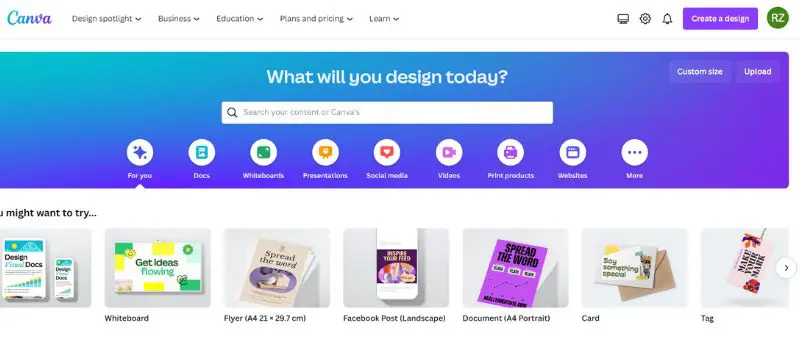
Click the “Custom size” button in the top right corner below the top menu bar.
Enter the desired dimensions into the custom size fields in the drop-down menu. Click on the button that says “Create new design,” and a new window opens with a unique design document with your new correct size.
Step 2: Copy Your Design From The Original Canva Document
Click on the browser window or tab with your Canva design in the original size. If you have several pages in this Canva document, click on the page with the design you’d like to resize.
Then, click on the area outside the design, hold your cursor, and drag it around the whole design document of that page.
Alternatively, press Command (Cmd) and the letter A simultaneously on your keyboard for Mac OS. Or Control (Ctrl) and the letter A for Windows.
You are selecting all the design elements you have on your original Canva document. You should be able to see outlines on every design element or item in your design.
Then, right-click on your cursor and select “Copy” in the pop-up menu.
Alternatively, press Command (Cmd) and the letter C together on the keyboard. You have now copied your design to your clipboard.
Step 3: Paste the Design To The New Resized Document In Canva
Next, go to the browser window or tab with your Canva document or the correct size. Click on the empty document, right-click your cursor, and select “Paste” in the pop-up menu.
Alternatively, simultaneously press Command (Cmd) and the letter V on the keyboard.
Your design will appear on the new Canva document of your desired size. You must adjust your image size and layout to fit the new document size.
How To Resize A Design In Canva For Free (Mobile App)
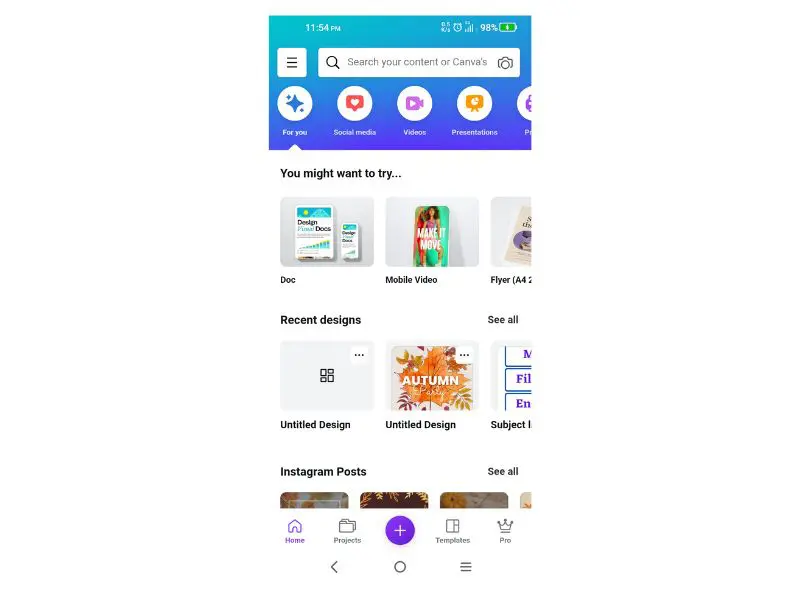
Step 1: Copy Your Design Elements
With your design opened in a Canva app document, the first step is to select any element that is visible on your document. You can choose any one of the images, texts, or graphics.
Next, select the three dots in the pop-up menu.
Then click “Select Multiple” on the menu from the bottom. Then, start selecting all the elements on your document, one at a time. You will see that the previous element you’ve selected stays fixed as you select more elements.
Step 2: Open A New Canva Document
Next, go to the Canva homepage by selecting the home icon on the top left-hand corner. Then, select the plus “+” sign in the purple circle in the bottom right-hand corner.
Press the button that says “Create new design.” You will see a range of templates slide up the mobile screen. Swipe it down so that you will see the new Canva document that’s created with the size that you want.
Step 3: Paste the Design To The New Resized Document In Canva App
Next, select the document by pressing your finger on the empty document on the mobile screen. You will see some options appear at the bottom of the screen. Swipe it left to see more options on the right.
Select the three dots that say “More.”
You will now see your design elements appear on the document with the new dimensions.
Then, adjust your design elements to fit the new size.
Final Thoughts
Being a Canva Pro subscriber has perks allowing unlimited access to its professional templates and effects, especially if you need Canva daily. That said, there are simple workarounds to get things done without the Canva Pro Plan, like using this guide on how to change the size of a design in Canva for free.
You can also explore Canva alternatives like Adobe Express or other platforms to create visual content in different formats and sizes. Alternatively, you can now download Canva as a desktop app for both Mac OS and Windows.
About the author

Rowena Zaballa
With a background as a former government employee specializing in urban planning, Rowena transitioned into the world of blogging and SEO content writing. As a passionate storyteller, she uses her expertise to craft engaging and informative content for various audiences.
Table of Contents
- How to Resize a Design in Canva Without Pro Account
- How To Resize In Canva For Free (Desktop)
- Step 1: Open A New Blank Canvas
- Step 2: Copy Your Design From The Original Canva Document
- Step 3: Paste the Design To The New Resized Document In Canva
- How To Resize A Design In Canva For Free (Mobile App)
- Step 1: Copy Your Design Elements
- Step 2: Open A New Canva Document
- Step 3: Paste the Design To The New Resized Document In Canva App
- Final Thoughts