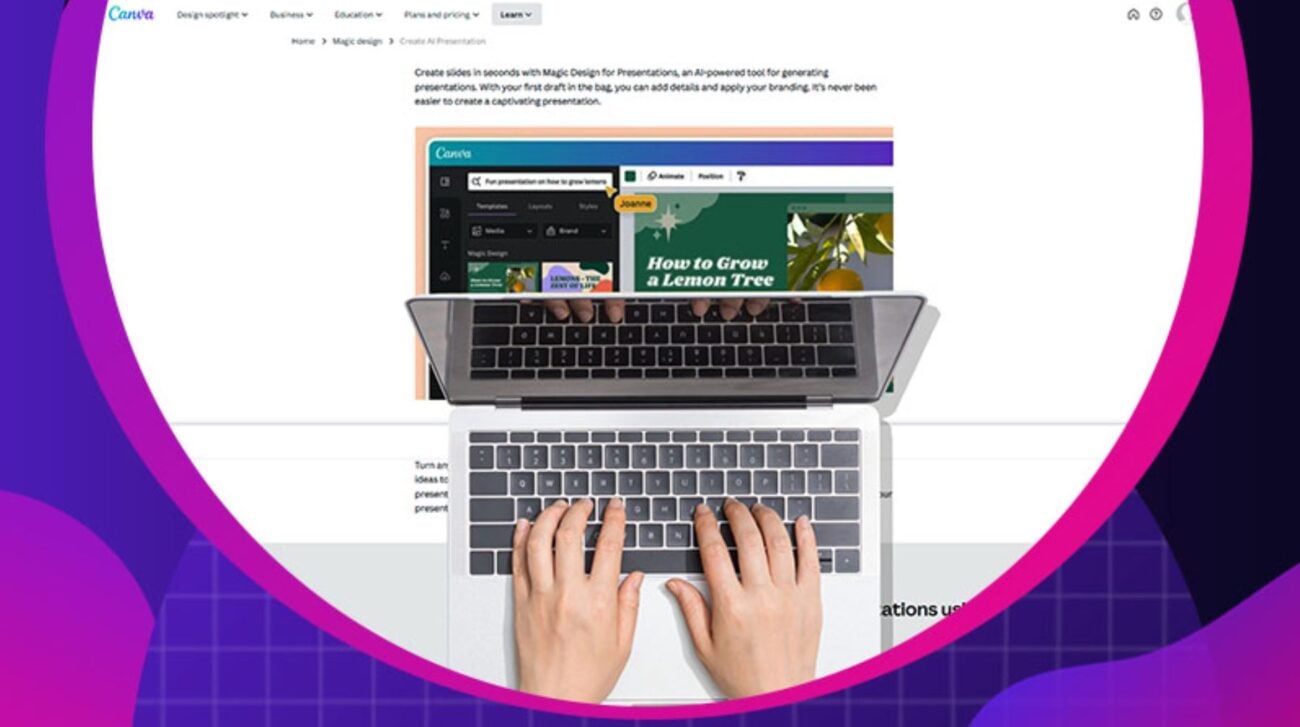
Canva is a go-to graphic design software app for small business owners, bloggers, and individuals. As AI boomed in 2022 and 2023, Canva has also become the source of AI-generated images for faster photo creation. What sets Canva apart from its competition is its “Magic Design” tool. This is the all-in-one place to create graphics and illustrations. You can also make presentations using this tool! Here’s how to make a Canva AI presentation!
How do I make an AI presentation on Canva?
It’s easy to get a Canva AI presentation. But first, you need a Canva account to obtain the AI-generated presentation. Plus, you also have to prepare a prompt. It can be as simple as a “colorful presentation for a pitch.”
Once you have these two, you’re ready to use the tool!
On the Canva dashboard, click “Create a Design.” From there, search for the presentation type.
On the search bar on the “Design” tab, type in your prompt. The AI loads various template suggestions. Once you choose your preferred design, you can load the template to the canvas.
From there, edit your business details and replace the images. Once done, you can download the presentation and export it into a PDF or PPTx file!
However, using the Magic Design tool shouldn’t stop there. You can also use the tool to generate AI images and videos! Canva has multiple integrations to acquire AI-generated photos and videos!
One of them is Dall-E, the OpenAI image generator! You can use this for free with Canva to get realistic images! It doesn’t stop there, too. You can use the Magic Media tool as an alternative to Dall-E to get videos alongside photos!
You can explore more tools to make your presentation more compelling! Here are other examples to try:
- Avatars by NeiroAI – Ideal for presentations since this is a virtual presentation tool
- Magic Morph – Format your text in various styles and shapes
- Image Upscaler – Make images bigger when presenting them
- D-ID AI Presenters – Add a virtual avatar to your presentation
- Background Eraser – Remove backgrounds and replace them with new ones when you edit it on Canva
Pros and Cons of the Canva AI Presentation Tool
Pros
- Use the Magic Design tool to search for cool presentation designs and generate various AI elements for your presentation.
- Get access to hundreds of free presentation templates for various purposes.
- Generate images using their AI tool if you’re stuck on what photos to add to your presentation.
Cons
- Canva won’t actually generate a presentation. You will edit the presentation based on your chosen template.
- Some designs won’t meet user expectations.
- Editing the AI-generated outputs on the free plan can be limiting.
Alternatives to Canva AI Presentation Maker
Slidesgo
One free Canva AI presentation maker alternative is Slidesgo. Unlike Canva, Slidesgo generates a presentation from scratch. It requires the following details:
- Topic
- Writing tone
- Language
- Number of slides
- Style
Once everything’s good on your end, Slidesgo generates a design in a couple of minutes. The AI adds a copy and AI-generated images to your presentations. However, if you’re not a fan of the AI images or copy, you can edit the presentation before downloading it. On the Free plan, you can download the presentation as a PDF or JPG file only. You need to subscribe to export it as a PPTX file.
Tome
Tome is the ideal AI presentation maker for professionals, startups, and creators. You can select from multiple templates, like sales and pitch decks, marketing presentations, product presentations, education presentations, and more!
If you choose “Generate with AI,” you need to provide a prompt. Once you provide a prompt, you need to click “Generate Outline.” Then, Tome presents you with an outline before it becomes a full-blown presentation. Once you approve the presentation, you’ll see what the AI whipped up and edit it before presenting it! Like Slidesgo, Tome adds AI-generated photos. However, you can regenerate an image or upload a photo that fits the slide.
Sendsteps
Another AI presentation maker to consider is Sendsteps. You can create from a document, import from a PowerPoint, or let AI generate a presentation. You need to type in your prompt on the empty bar. Then, select your language and tone of voice. The AI will generate some titles. Finally, choose the number of slides and click Generate my Presentation!
From there, the AI will show you what it generated. Then, you can edit as needed. If you’re on the Free plan, the AI can generate only two presentations in one month.
Presentations AI
Presentations AI is another free option to try if you need AI-generated presentations. It offers a free plan, which you can try before subscribing. To start, click “Start with a Prompt.” You can choose between Generate outline or Generate deck. You can customize the prompt by choosing how many slides first. Once you click Generate deck, the AI takes a few minutes to create the presentation. Finally, once generated, you can edit the presentation!
So far, Presentations AI delivers in presentation quality. It provides realistic images and illustrations. However, you can’t download the presentation if you’re on the Free plan.
Penji
Penji is different from the alternatives presented on this list. It’s an unlimited graphic design service that helps businesses with all their graphic design needs! But in a way, it follows a similar process when you submit a prompt to AI.
First, you have to subscribe. Then, when you access the dashboard, you start a new project. Then, search for the category and choose various options to customize your project. Plus, you’ll also submit a design brief that your designers will depend on to make a compelling design. It’s essential that your design brief should include the content. However, if you only need slide designs, that’s okay, too! Once submitted, an AI will match you with the best designer. Then, you’ll have to wait 1 to 2 days to get your design draft.
It may take days for your final design to be what you envisioned. However, Penji designers put great care into creating a final output that doesn’t require additional editing after revisions! And if you want to get a preview of how Penji makes designs watch a demo here!
About the author

Katrina Pascual
Katrina is a content writer specializing in graphic design, marketing, social media, and technology. In her spare time, she writes monthly personal blogs to practice her craft.








