
If you’re interested in podcasting, you’ve probably been hit with ads for Riverside podcasting lately. The meeting recording software touts special tools to make high-quality podcasts.
Riverside podcasting features include quick, quality uploads, crystal-clear audio and video, and a convenient mobile app. They’ve also got a podcast name generator, which is good for a laugh if nothing else.
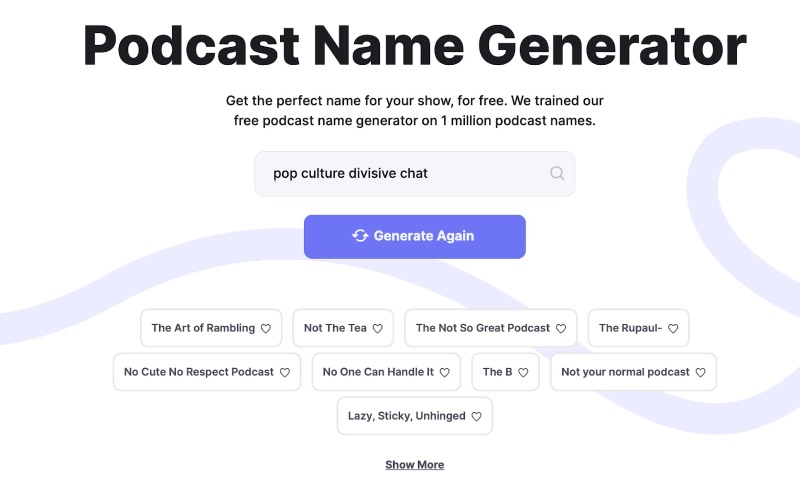
But is Riverside really the podcasting platform of the future? This review will walk through the basic Riverside podcasting features and pricing. Is it worth the hype? We’ll find out.
What is Riverside.fm?
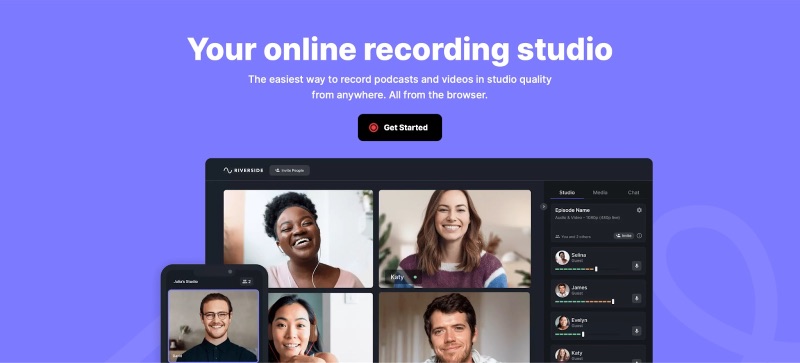
Riverside.fm is a SaaS launched in early 2020 by Dutch brothers Nadav and Gideon Keyson. It brought innovative features for long-distance video podcasts, including lossless audio, 4k video, and auto-backup.
At launch, it rolled out high-profile clients like Spotify, Marvel, Hillary Clinton, and BBC. Arriving right at the onset of COVID-19, it presents a quality option for long-distance recording and chats. While it still caters to podcasts, it also promotes its use for webinars, panels, conferences, and video marketing.
[in_content_ads gallery=”logos” logo=”on” title=”Need graphic design help?” subtitle=”Try Penji’s Unlimited Graphic Design and get all your branding, digital, print, and UXUI designs done in one place.” btntext=”Learn More” btnlink=”https://penji.co”]
Riverside.fm pricing
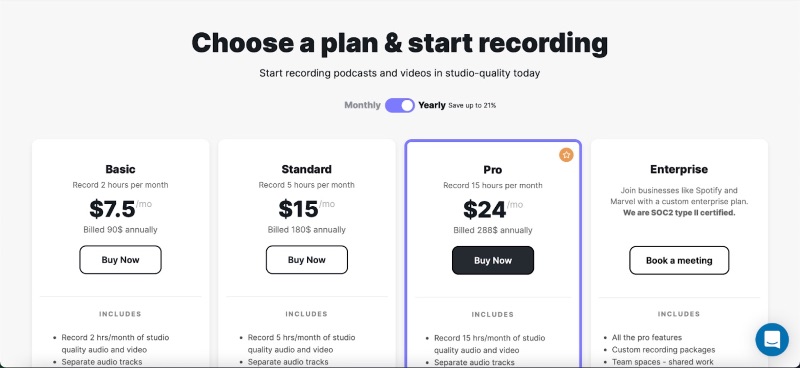
Riverside uses a tiered pricing model for its service. As shown above, the low-cost Basic plan allows you to save up to 2 hours of audio/video per month. Each tier above that has its own futures, going all the way up to an Enterprise plan for large businesses.
- Free trial: Riverside offers a free trial to try out its service. You don’t even need to put in a credit card. This trial comes with all the standard features, but only lets you record up to 1 hour of audio.
- Basic: $7.50/mo yearly, $9/mo monthly. Up to 2 hours of audio/video per month.
- Standard: $15/mo yearly, $19/mo monthly. Up to 5 hours per month. Live stream integration for Facebook, Twitter, YouTube, and more. Live call-ins.
- Pro: $24/mo yearly, $29/mo monthly. Up to 15 hours per month. Includes AI transcription.
- Enterprise: Custom plans available. Branded packages. Dedicated customer support and onboarding.
Riverside podcasting tutorial
If you’re interested in Riverside podcasting, you’ll want to get a sense for how it works. While many of its features are intuitive, this next section will give you an idea of what to expect when you sign up.
Getting started with Riverside podcasting
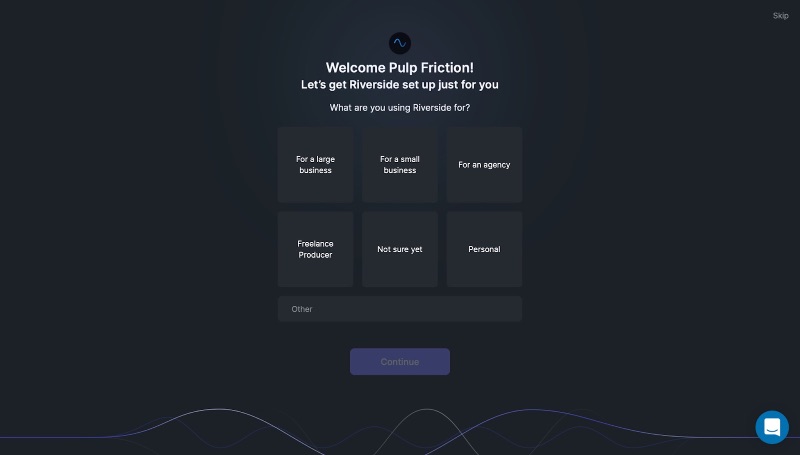
When you sign up with your email, you’re greeted with a welcome message. It asks about the size of your team and what you intend to use Riverside for.
Answering these questions won’t change much about your experience. Regardless of your answer, there will be a tutorial video to walk you through the service. You can watch that video here.
It’s helpful, but more importantly, it’s high-quality. Made with Riverside, it both introduces you to the platform and displays how effective it can be.
Riverside.fm dashboard
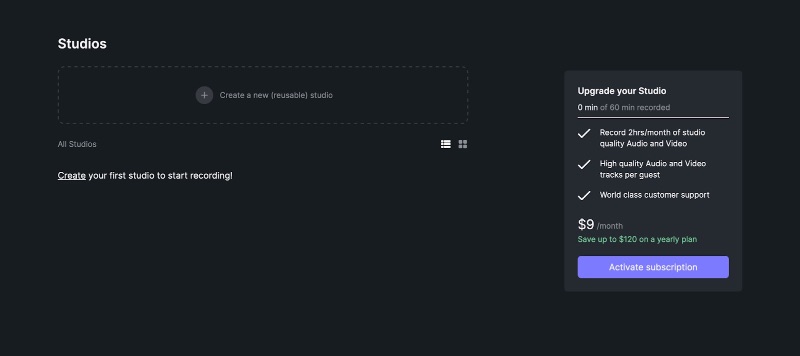
After the video, you’re greeted with an empty dashboard. On the free trial version, a pop-up will prompt you to upgrade to the full package.
To get started, you must create a “studio,” which is similar to creating a meeting in Zoom. Studios are evergreen and can be started on the spot or scheduled for later. If you have multiple podcasts or recurring meetings, you can set up a number of studios to keep your recordings separate.
Meetings and recordings
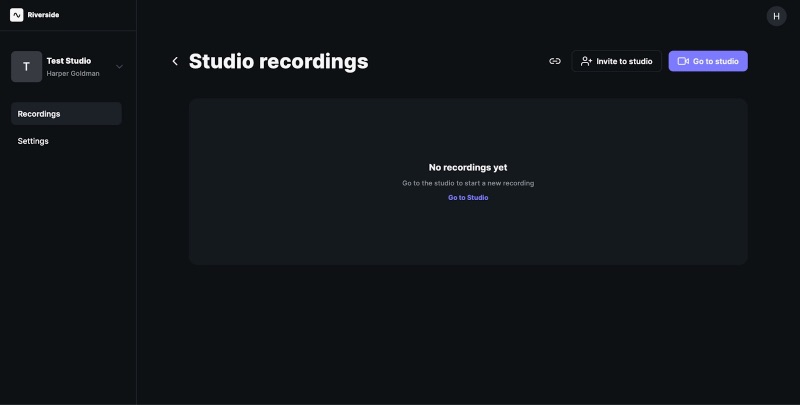
When you set up your studio, it can either be audio and video or video only. You can also invite people to join, either by inputting their email address or sharing a link. You can continue to add people during the recording.
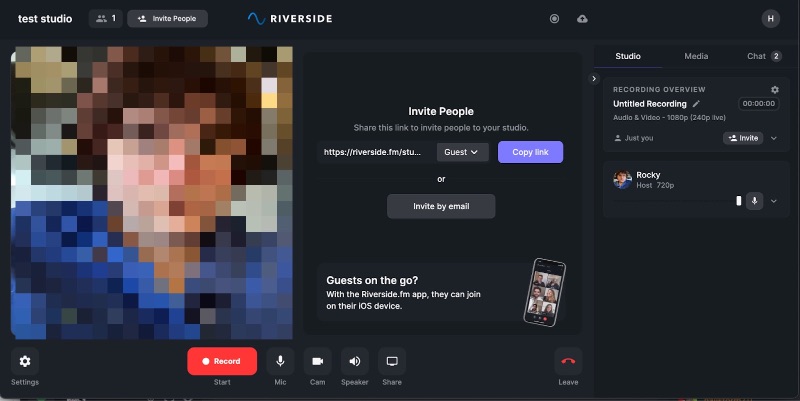
Once you start the call, it doesn’t record right away. Simply press the red “Record” button to start the recording.
A unique feature of Riverside is that it uploads during your meeting. Once you’re done, you’re able to access your audio and video files almost instantly.
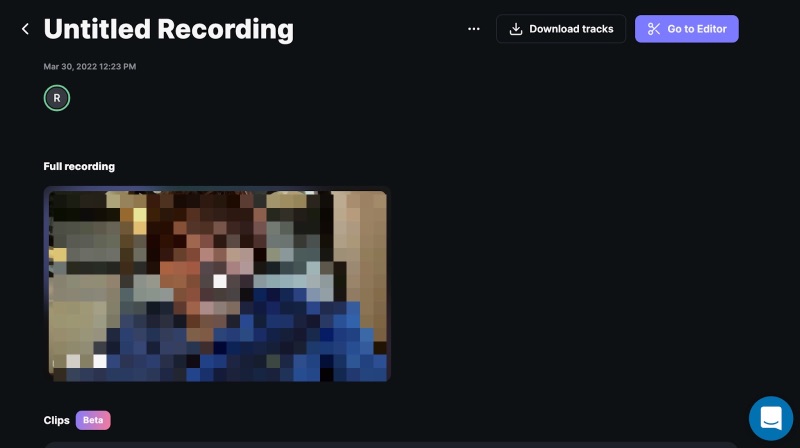
Once you’re done, you can return to your studio and easily find your audio and video recordings. Features include separate audio and video tracks for each user as well as “Clips.” Clips let you create short videos for social media in either a vertical, horizontal, or square format.
You can incorporate logos and designs into your clips. However, unless you’re a Pro subscriber using the transcription feature, you can’t add captions.
Mobile app
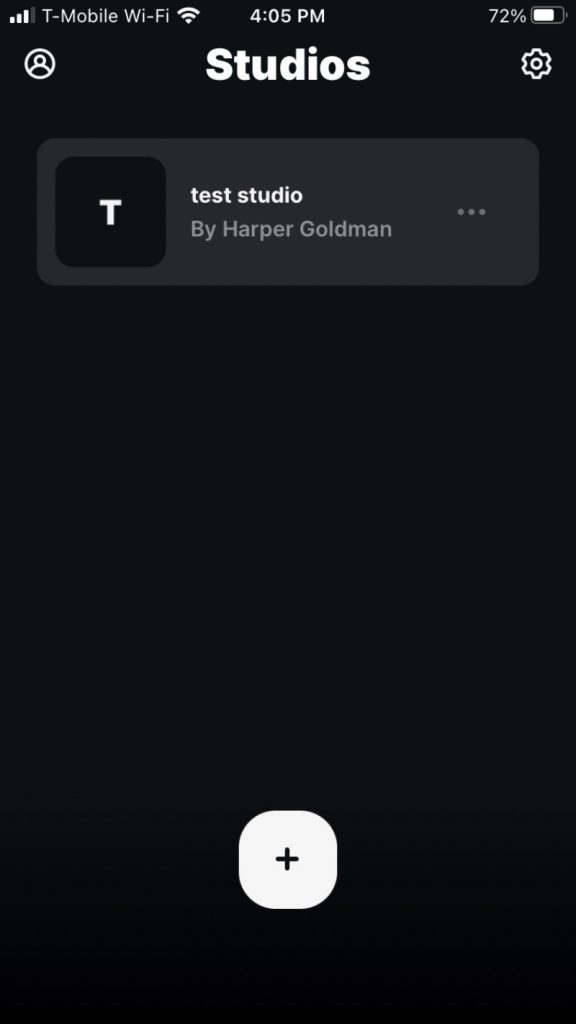
Like the web app, Riverside’s mobile app has a simple design. A feed of your studios appears as the home screen. Settings and account buttons occupy the sides, with a button to make a new studio below.
You can join or start recordings through the app as well. The plus button lets you join a call using either a link or QR code.
Unfortunately, you can’t view recordings or change studio settings on the app. After you leave your session, you’ll have to download the recording from your desktop. This makes the app convenient for guests, but less so for hosts.
Settings
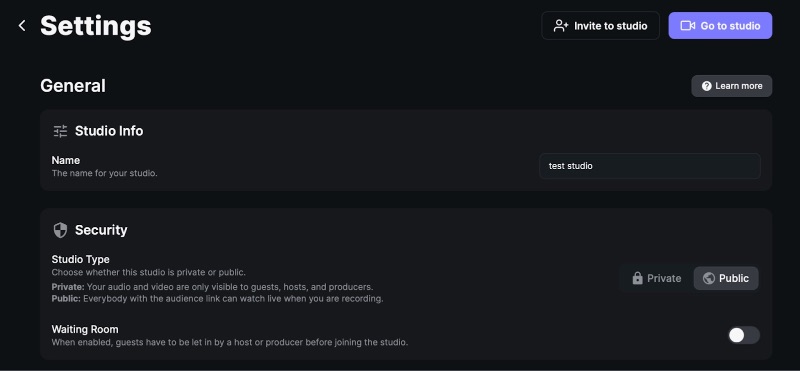
Underneath your dashboard, on the minimal web app, is your settings tab. Here, you can make several changes to your studio. Settings you can change include:
- Security: Private or public, waiting room
- Live call quality: Different from recording quality, can be 240p or 480p.
- Recording quality: Video recording can be up to 4K. Extra options include noise reduction and separate video tracks for screen sharing.
- Live stream: Easy toggles to connect to YouTube, Twitch, Twitter, LinkedIn, or Facebook. You can connect to any streamer with a stream key and URL.
- Integrations: Integrate with Dropbox to automatically upload your files.
Review: Is Riverside podcasting worth it?
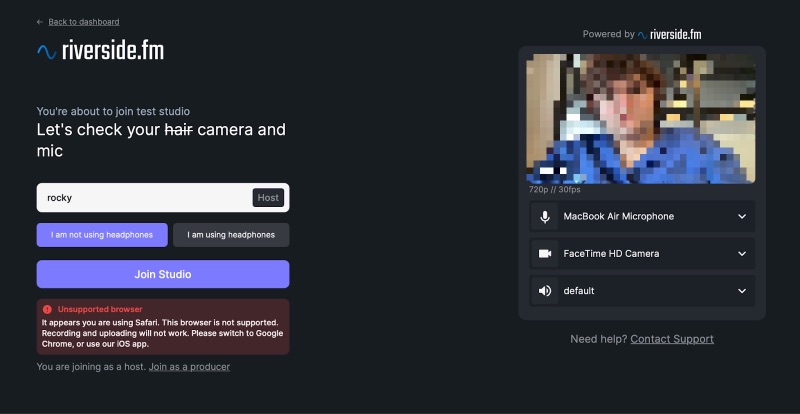
Is Riverside.fm podcasting the future of the industry? Maybe, maybe not. It’s definitely worth a try, but you might not find it all that different from other video conferencing software.
The biggest draw for Riverside is its ability to upload while you record. On Zoom, for instance, you have to wait until after you end your meeting for your audio to process. If something goes wrong in that process, your whole recording could be lost.
High-quality video is another big draw. If you’re doing a remote video podcast, Riverside may be your new best friend. The HD and 4K video Riverside offers isn’t 100% reliable, but it’s a lot more than you can pull from Zoom or Skype.
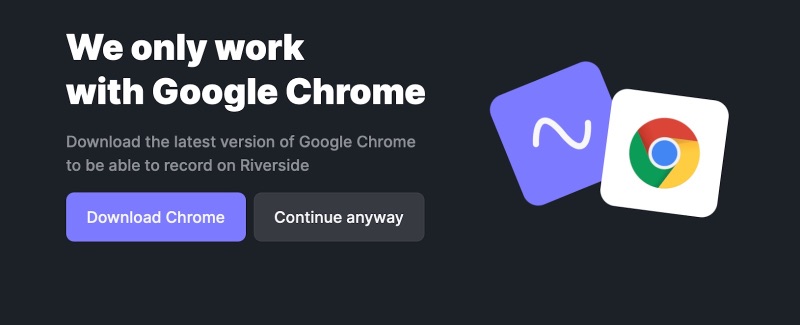
Now, the downsides. Despite going through ads, tutorials, and setup, it took me actually trying to start a meeting to realize I couldn’t. The service only works on Chrome. While the invite email sent to guests makes that clear, you could get caught in a loop of trying to start a meeting. Every message about needing to use Chrome includes a useless “continue anyway” option.
The audio quality is fine. The ads may lead you to believe that if you’re suffering from bad audio and video quality, Riverside will fix it. While it’s crisper than a Zoom recording, the quality of your mic and camera are still going to be the deciding factor.
Overall, Riverside can be useful for podcast hosts with multiple shows, looking to grow into a business. Riverside podcasting comes with quality videos, quick turnaround, streaming and promotional features.
If podcasting is more of a passion project, hobby, or freelance gig for you, you probably don’t need Riverside. If you invest in good equipment, the difference Riverside.fm makes is minimal. It’s useful, but is it useful enough?
Final rating: 7/10











