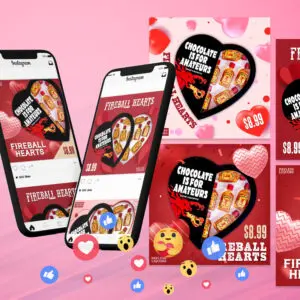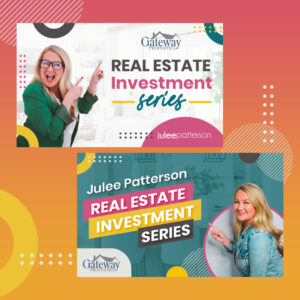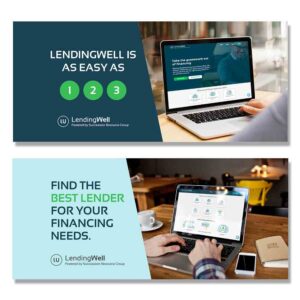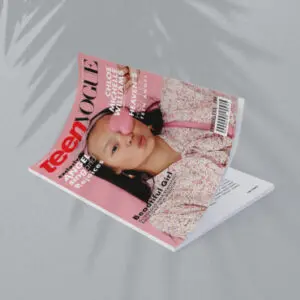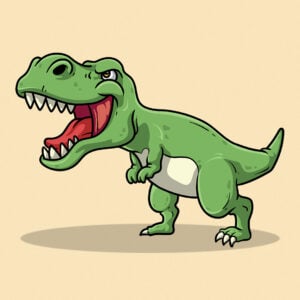Companies around the world depend on Slack as their primary communication tool. And especially if your team is situated around the world in different time zones, it’s important that everyone be on the same page.
Fortunately, Slack is pretty straightforward. And even if you’re new to using it, there are plenty of detailed Slack tutorials in the help section of their website. In this post, we’ll break down how to set up an RSS feed in Slack quickly and easily.
The Value of RSS Feeds in Slack
RSS feeds have been around since 1999, and now they’re a core feature in many applications. In Slack, an RSS feed can:
- Help you stay up to date with industry news
- Help you keep tabs on competitors
- Encourage your team to collaborate on new trends
RSS feeds are available on all Slack plans. And if you have multiple websites that produce content, you can have several RSS feeds that run to any of your Slack channels. It’s a great way to get information fed straight to your workspace so you don’t have to waste time searching.
Setting Up a Slack RSS Feed
Setting up an RSS feed on Slack is simple.
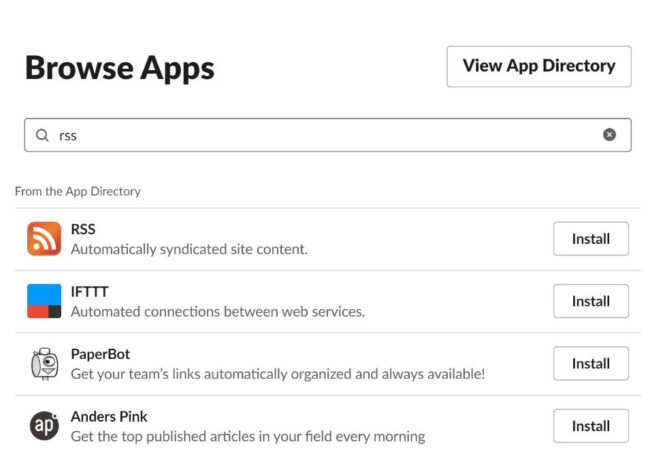
- You’ll want to visit the RSS page in the Slack app directory. If you can’t find it, you may need to download it here. (If your workspace already has the maximum number of integrations, you may need to upgrade your plan or remove some integrations).
- Next, go to the URL of the website(s) you want updates from. This could be a blog, website, or news outlet. Simply copy the URL and paste it into Slack where it says “Feed URL.”
- Slack will prompt you to choose a channel for your RSS feed. This is where the updates will start to appear. To finish, click ”Subscribe to this feed.”
And that’s it. You’ll have all the updates you need without having to leave the comfort of your cozy Slack app. Now if only you could order a pizza in Slack.
Related blog: How to delete a Slack channel
Adding Multiple RSS Feeds in Slack
There’s a simple way to add more feeds once you have Slack’s RSS app downloaded.
- Copy the URL of the website (eg. the blog or news site).
- Go to the channel where you want your RSS feed to appear.
- Look for the slash “/” icon in the messaging window.
- Then search “/feed” and click on it.
- You should see the command appear in the messaging window. Now type “subscribe” and paste the URL of the website. Send the message as you would any Slack message.

That’s it! You’ve learned how to set up RSS feeds in Slack. Repeat these steps for each feed you want to add. You can add several feeds to one channel or different feeds to different channels.
Using RSS by Zapier with Slack
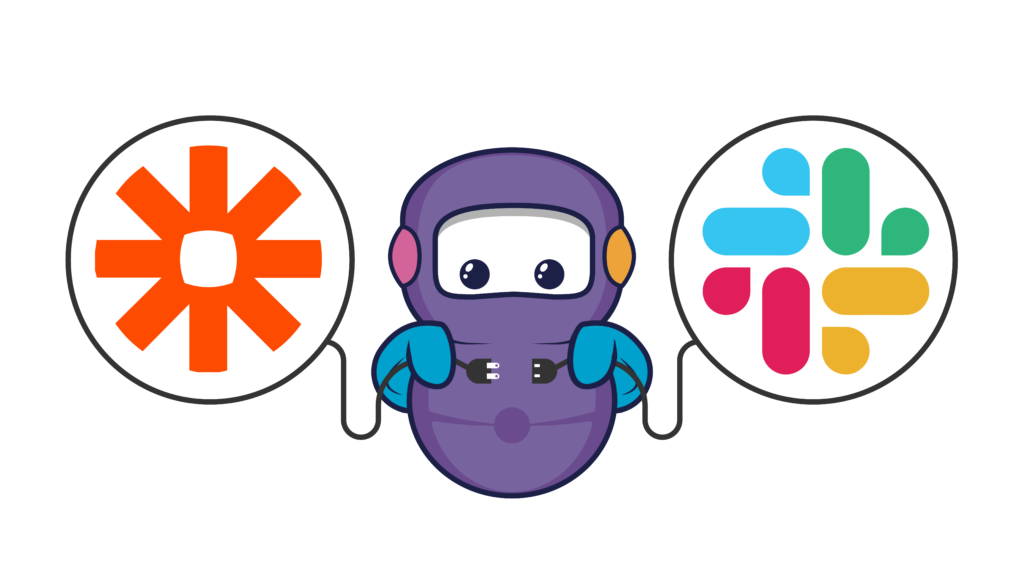
Slack integrates with Zapier, and you can set up a typical RSS feed this way too. But Zapier gives you some other interesting options to consider.
With RSS by Zapier, you can set up various “zaps” including:
- receive Slack messages when content is added to RSS feeds you follow
- create an RSS feed for all new Slack messages in a particular channel
- create a daily, weekly, or monthly digest to message team members
To start setting up zaps, choose a trigger (eg. saving a Slack message) and an action (eg. auto-generate an RSS feed item). Then sign up with your email.
About the author

Brianna Johnson
Brianna is a professional writer of 10+ years who specializes in branding, marketing, and technology content.