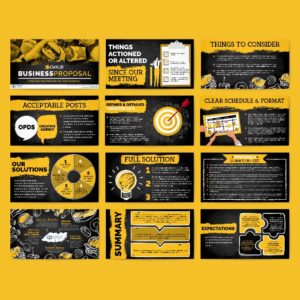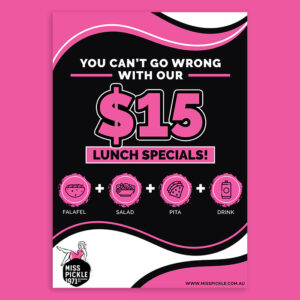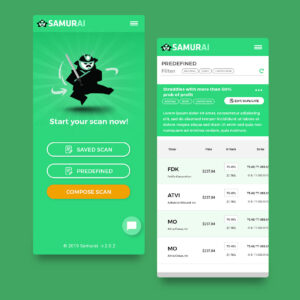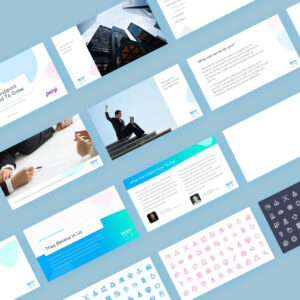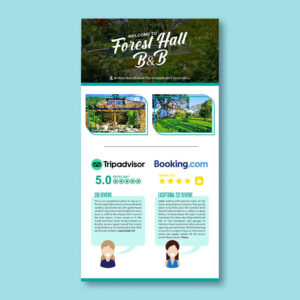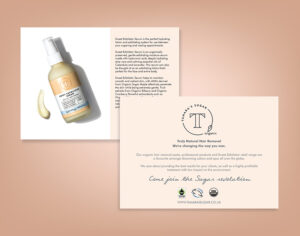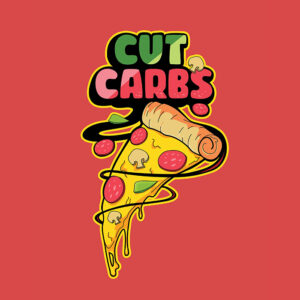Have you ever wondered if ChatGPT, that software capable of writing stories, translating languages, and solving math problems, could also generate images? The answer is yes. If you’re ready to explore this new feature, here’s what you need to know to get ChatGPT to generate images:
Table of Contents
- Options to Get ChatGPT to Generate Images
- How to Use ChatGPT Plus to Generate Images
- How to Use DALL-E3 for ChatGPT Image Generation
- Crafting Effective Prompts for ChatGPT Image Generation
- Work with Penji Illustrators Instead
Options to Get ChatGPT to Generate Images
According to statistics, web searches for AI-related content increased by 900% since February 2022. And since ChatGPT is one, if not the most popular, AI tool around, many people want it to generate their images, too. While it does offer exciting possibilities for image creation, it has its limitations. Below are some of the options to get ChatGPT to generate images for you:
Paid Version (ChatGPT Plus) with Integration
While ChatGPT’s version 3.5 may not be able to generate images, the introduction of ChatGPT Plus, a paid tier, changes the game. This user-friendly tool allows you to unlock exciting image-generating possibilities through third-party integrations. One such integration is Argil, an AI tool designed to work with GPT-4, the next generation of large language models renowned for its image generation capabilities.
When you connect Argil to ChatGPT Plus, you can use GPT-4’s image generation power through ChatGPT’s familiar interface.
Collaboration with DALL-E 3
Another avenue to explore is ChatGPT Plus and OpenAI’s DALL-E 3 collaboration. While they function as separate platforms, the potential for integration and collaboration is immense. With ChatGPT Plus, you cannot only write but also refine DALL-E 3 prompts, opening up a whole new world of image generation possibilities.
How to Use ChatGPT Plus to Generate Images
As mentioned above, ChatGPT becomes more exciting with its image-generation capabilities through third-party integrations. Using Argil, here’s how you can explore it:
1. Sign Up for ChatGPT Plus
If you haven’t already, go to the official ChatGPT website and sign up for a ChatGPT Plus subscription to access its features and functionalities.
2. Connect to Third-Party Integrations
In this example, we will use Argil. To generate images using this setup, follow these steps:
- Go to the Argil website through this link and create an account.
- Look for the integration settings within Argil. Refer to Argil’s documentation for detailed instructions.
- You’ll be given an API key or access token.
- Within the ChatGPT Plus settings, navigate to the integrations section. Consult the ChatGPT Plus documentation for its exact location.
- Find the Argil integration and paste your API key or access token to establish the connection.
3. Generate Your Image through Argil’s Interface
Once Argil connects to ChatGPT Plus, follow this general workflow:
- Within the Argil interface, you’ll find a prompt box or area.
- Write a detailed description of your image. In the context of image generation, this description is called a ‘prompt .’ The more specific you are in your prompt, the better Argil can interpret your vision. It can also better generate an image that matches your requirements.
- Argil may offer suggestions to refine your prompt. This means it can provide additional options or settings that can enhance your prompt and improve the quality of the generated image. For instance, it might suggest choosing an artistic style or entering the image’s aspect ratio. Consider these suggestions to customize your image further.
- When you’re satisfied with the prompt, start the image generation.
- Argil will communicate with GPT-4 using your prompt and initiate the ‘image generation’ process. This process involves GPT-4 analyzing your prompt, understanding its context, and using its vast database of images to create a set of images that match your requirements. These images are then presented to you for review and selection.
- Review the generated images and select the one that best fits your requirements.
Note that the steps above and the functionalities may differ depending on Argil’s and ChatGPT Plus’s evolving interfaces.
How to Use DALL-E3 for ChatGPT Image Generation
Go to your ChatGPT Plus account and click on the GPT-4 tab at the top of your screen. Select DALL-E 3 (Beta) from the dropdown menu that opens. You can now start sending ChatGPT image generation requests. However, note that there is a ‘usage cap’ for this. This means you can only give the AI tool up to 50 prompts every three hours. This is to ensure fair usage and optimal performance of the tool.
Crafting Effective Prompts for ChatGPT Image Generation
One of the most frustrating things you can experience with using ChatGPT is when it incorrectly generates text. The secret to getting what you want from ChatGPT and most AI tools is to craft detailed prompts. This is especially crucial in image generation, where the quality and accuracy of the generated image heavily rely on the clarity and specificity of your prompt.
Below are a few helpful tips on how to write effective prompts:
- Be specific: Being clear and detailed about what you want in the image is the key.
- Paint with your words:
- Think of ChatGPT image generation as painting a picture with words.
- Describe the scene, the background, the objects, the environment, and other details.
- Include style, color, mood, and other factors that can help better describe the image.
Include the following to make your prompts more effective:
- The Subject: What is your image’s primary focus?
- The Action/Pose: How are things moving?
- Setting: Where is your image located?
- Style: Do you want it as a sketch, oil painting, photorealistic, etc?
- Mood: What emotion do you want to invoke? Is it melancholy, joyous, bright, vintage?
Examples of Effective Prompts:
- Vague: A seascape
- Improved: A ship with multiple masts sailing amidst a tumultuous ocean with thunderbolts of lightning in the background.
Work with Penji Illustrators Instead
While utilizing AI can be a fun and exciting way to get images, nothing can compare to a human-illustrated image. Remember that AI only generates from what it can find on the World Wide Web. To get original and authentic images and illustrations for whatever purpose you have, you must work with a human illustrator or designer.
At Penji, we have the best illustrators and graphic designers ready to create unique images for you. Watch our demo video here to learn more, or click on this link to send your first image request.
About the author

Celeste Zosimo
Celeste is a former traditional animator and now an SEO content writer specializing in graphic design and marketing topics. When she's not writing or ranking her articles, she's being bossed around by her cat and two dogs.