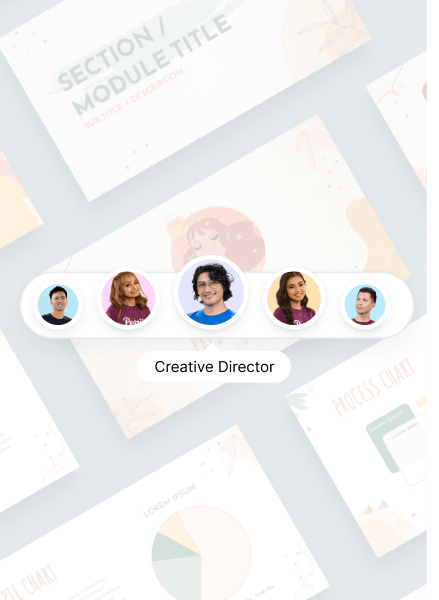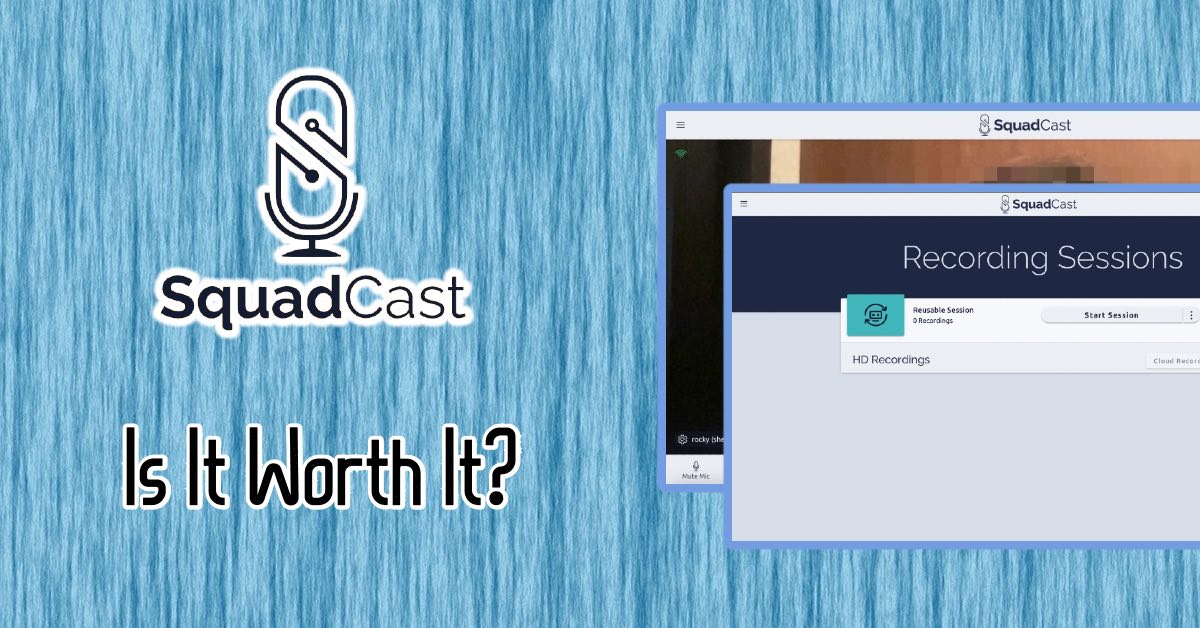
So, you want to make a SquadCast podcast. Right now, everyone’s getting in on the podcast game. Tens of thousands of new episodes are created every month, and people all over the world are tuning in.
Because of this boom, many companies are offering solutions to make podcast recording, editing, and hosting easier. SquadCast is just one of these services, offering long-distance video chats with pristine audio quality.
Making a podcast with SquadCast is easy, but is it the tool you need? This tutorial will show you the ups and downs of creating a SquadCast podcast.
What is SquadCast?
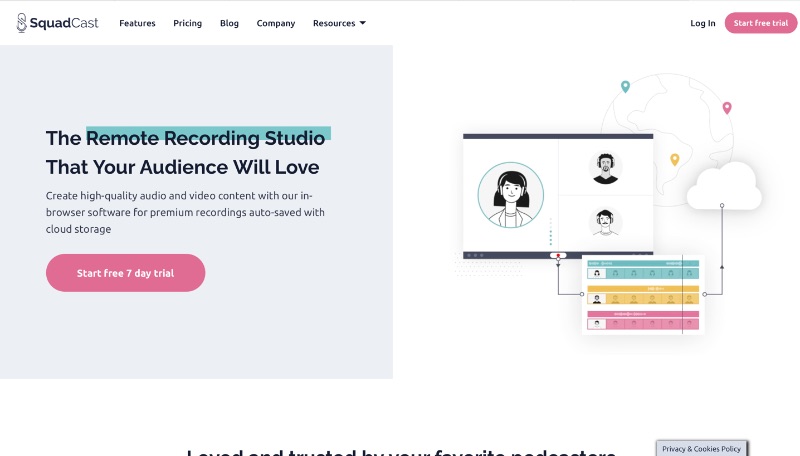
Founded in 2017, SquadCast is a SaaS remote recording platform designed to provide podcasters with superior audio and video quality. High-profile users who have made SquadCast podcasts include Microsoft, Spotify, NPR, iHeartRadio, and Kara Swisher.
You can host remote calls with your podcast guests or co-hosts through SquadCast. SquadCast records your audio and video live. It’s backed up to the cloud while you record, so you can access your recordings quickly when you’re done.
[in_content_ads gallery=”logos” logo=”on” title=”Need graphic design help?” subtitle=”Try Penji’s Unlimited Graphic Design and get all your branding, digital, print, and UXUI designs done in one place.” btntext=”Learn More” btnlink=”https://penji.co”]
How to create a SquadCast podcast
SquadCast is one of many tools that makes it easier to create a podcast, whatever your skill level. Here are the steps you can use to start a SquadCast podcast today.
1) SquadCast pricing
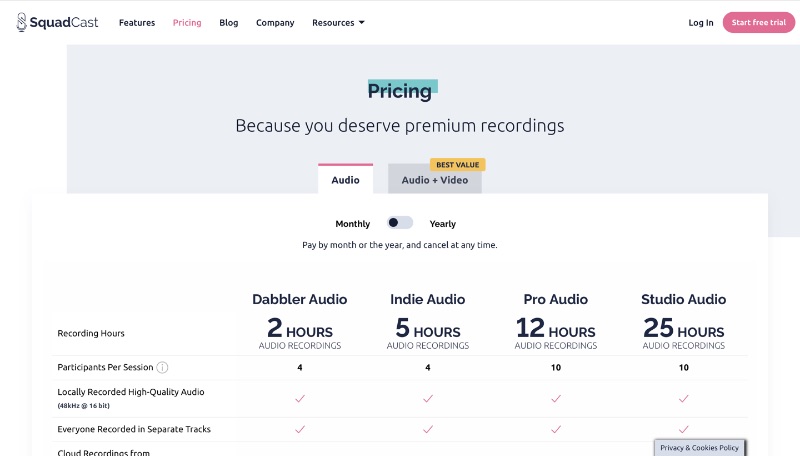
If you want to get a feel for SquadCast’s services, you can get started with a full-access 7-day free trial. SquadCast has a tiered pricing model with four options for audio recording and three for video. (Audio options still allow for video chat, just not video recording).
Audio tiers
- Dabbler: $10/mo, 2 hours of recording per month, up to 4 participants.
- Indie: $20/mo, 5 hours of recording per month, up to 4 participants. Dropbox integration.
- Pro: $50/mo, 12 hours of recording per month, up to 10 participants. Dolby audio mastering.
- Studio: $150/mo, 25 hours of recording per month, up to 10 participants.
Video tiers
- Indie: $40/mo, 5 hours of recording per month, up to 4 participants.
- Pro: $100/mo, 12 hours of recording per month, up to 10 participants. Dolby audio mastering.
- Studio: $300/mo, 25 hours of recording per month, up to 10 participants.
For more information, check out SquadCast’s pricing page.
2) Getting started
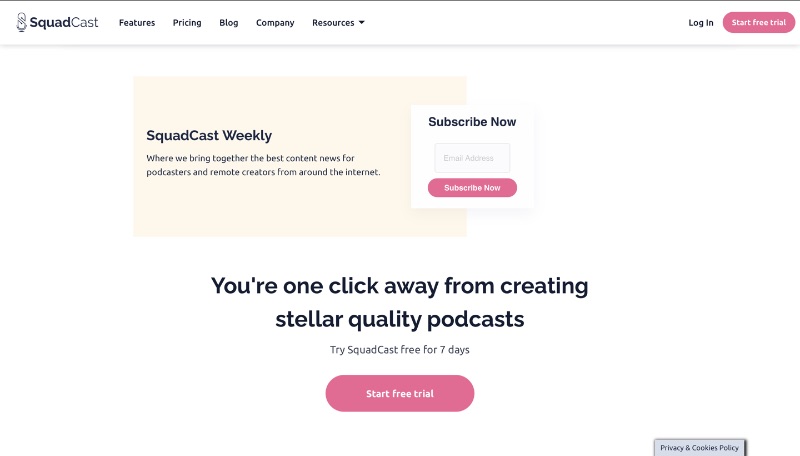
SquadCast is a purely browser-based software. You and your co-hosts don’t need to download anything else to create a SquadCast podcast. Just head over to their website, pick a plan, and you’re good to go.
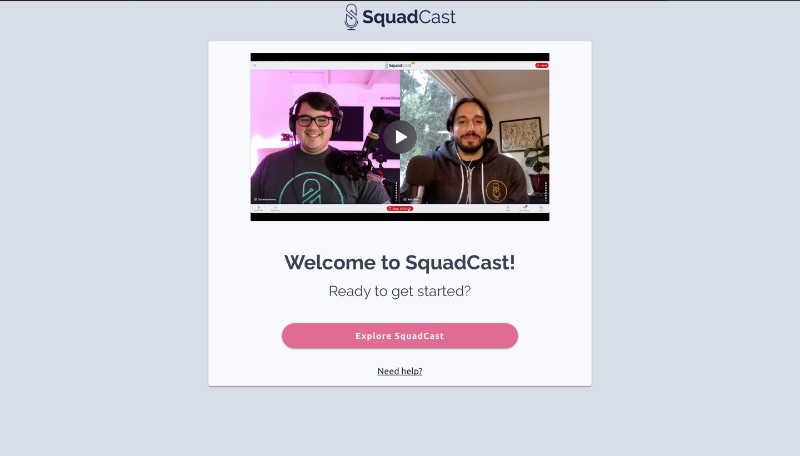
When you sign up, even when you select the free trial, you have to pick a pricing plan. You’ll have to input your payment information, but don’t worry, you can still cancel when your trial’s up.
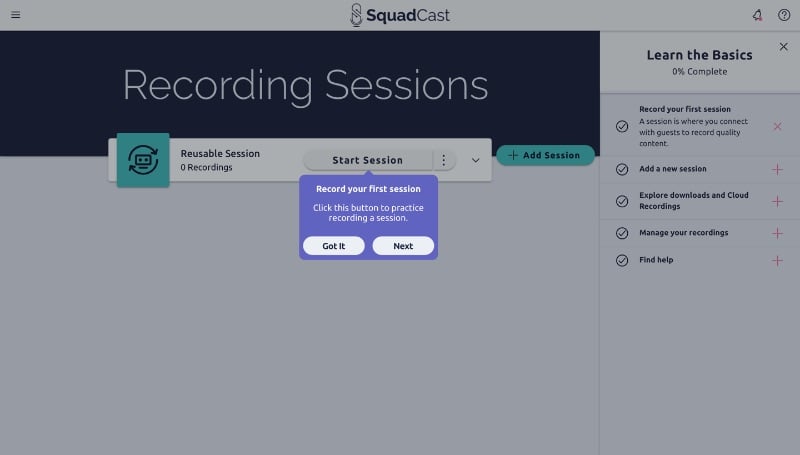
You’re greeted with a brief video from two of SquadCast’s founders, Zach and Rock. After that, there’s a skippable tutorial that walks you through SquadCast’s features.
3) Starting a session
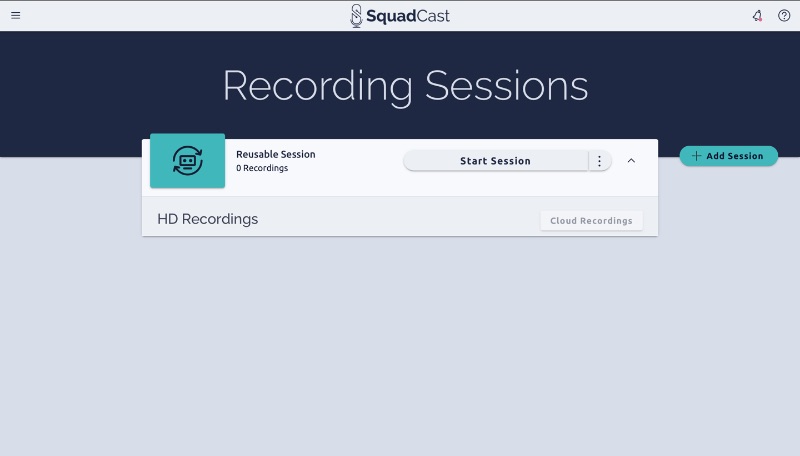
Your first session is front and center on your dashboard. You simply press the big “Start Session” button to start, and the three dots next to it to get an invite link. You can also hit “Add Session” to add a new session.
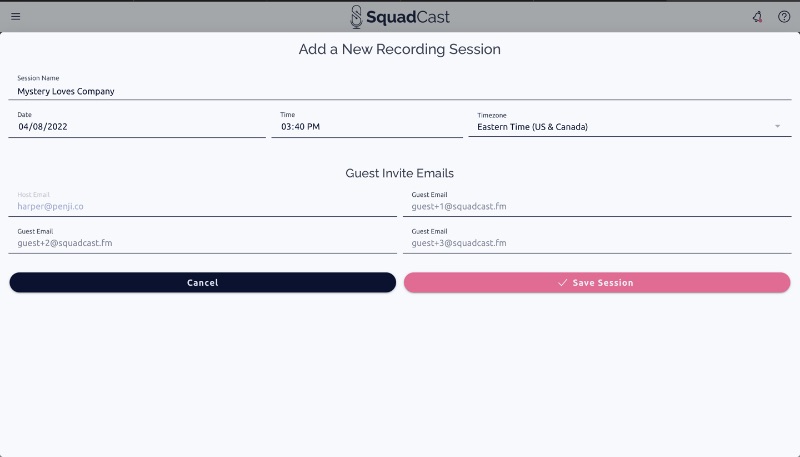
When you add a new session, you’re given the option to schedule it, name it, and invite people by email. When you do that, your guests get an email with a link and instructions on how to get started.
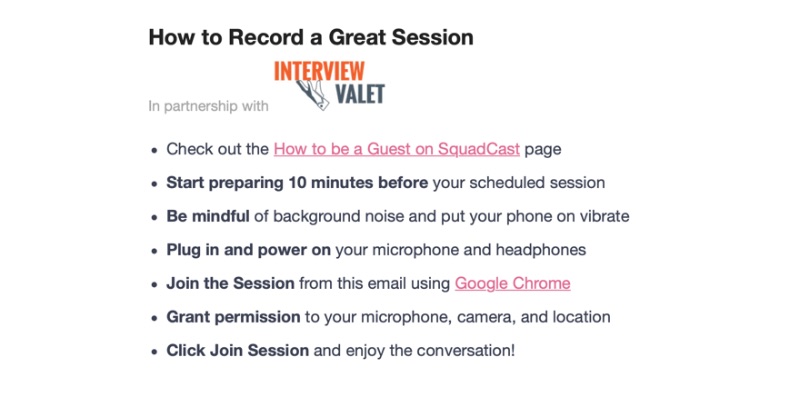
Remember to get your camera, mic, and headphones ready before you start. SquadCast is one of the few SaaS video chat platforms that works on every major browser. If you’re not able to join, you may need to update your browser to its latest version.
4) Recording your SquadCast podcast
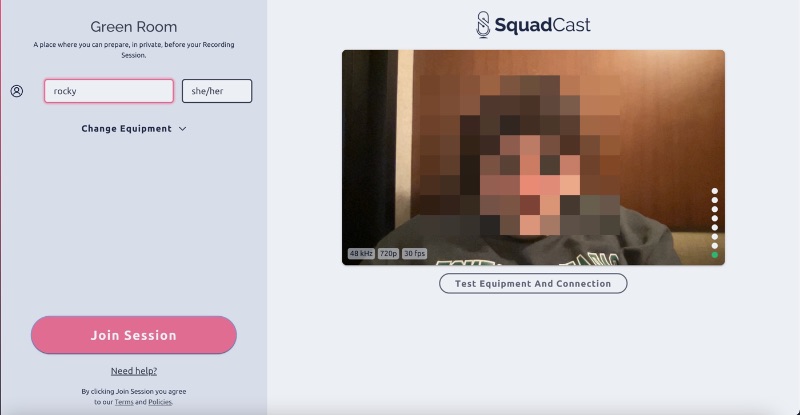
When you start a session, you’re given a chance to test your mic and camera before you join. You also add your name and pronouns in this window and toggle which equipment you’re using.
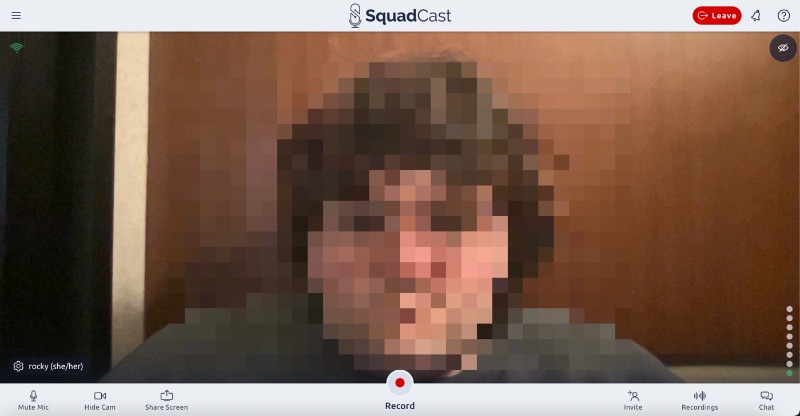
Once you’re ready, you can hop right in. Hit the red “Record” button whenever you’re ready to begin recording. As host, you have the option to invite people and view recordings while in the call.
You can also mute your mic, hide your camera, share your screen, or type in the chat. Your screen share will automatically be saved as a separate video recording.
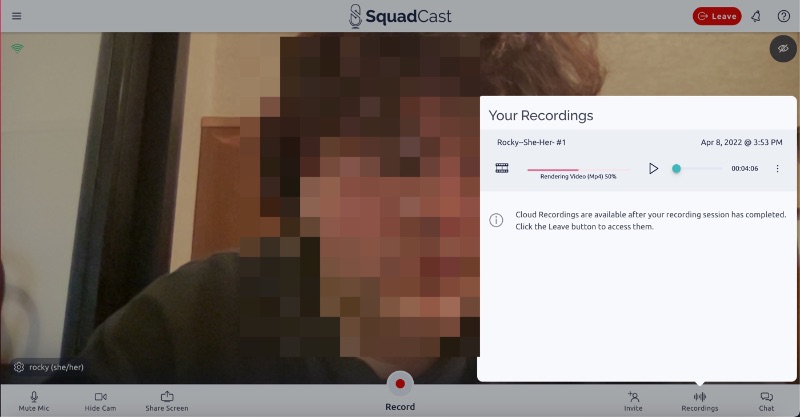
When you’re done recording, all your participants’ audio and video files begin saving separately. You can download, delete, or re-render your recording as soon as it’s done. With a Studio package, you can also apply Dolby mastering to your audio.
The audio quality is great. It can still vary depending on the quality of your mic and setup, but relative to a Zoom recording, there’s no contest.
When you’re finished, everyone can simply click the red “Leave” button to exit.
5) Accessing your files
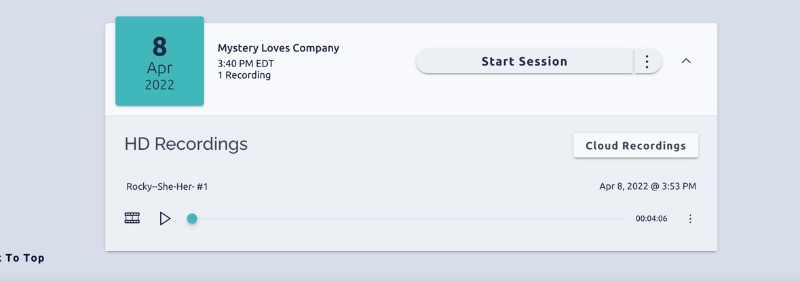
When you leave your session, SquadCast takes you right back to your dashboard. Your recordings will appear as a drop-down menu for your session. SquadCast podcast tools stop short of editing, but you can download, share, and re-render your recordings.
There isn’t a SquadCast podcast platform, either. You’ll have to edit your show in your DAW of choice and upload it to another feed or platform. It’s essentially just a tool for remote interviews, but it’s a fairly impressive one.
Conclusion: Should you start a SquadCast podcast?
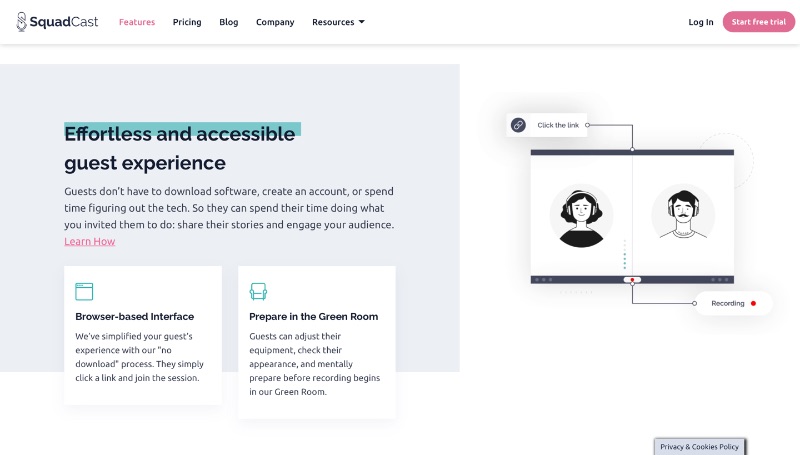
Remote interviews are a key part of a lot of podcasts. If you’re a podcaster, chances are you’ll eventually want to record with someone remotely. If that’s what you want to do, you’re not going to find a much higher-quality recording than SquadCast.
Still, starting at $10 a month for a simple recording tool, it may not exactly pay for itself. While SquadCast’s recordings are impressive, the biggest difference comes from the quality of your mic and camera. If you ask me, you’re better off investing in equipment and having each of your guests record separately on their own devices.
All in all, there’s very little to complain about with SquadCast’s product. If you’re looking for a recording companion, especially if you’re podcasting on behalf of a company, SquadCast helps ensure studio quality. However, in my opinion, the benefits simply don’t outweigh the costs. If money’s no object, go for it, but you can make free recording and video call tools work just fine.
Final rating: 5/10 (8/10 quality, 2/10 usefulness)