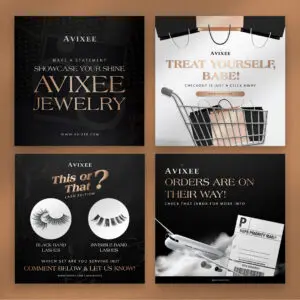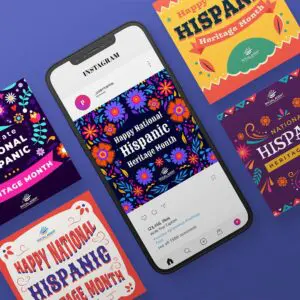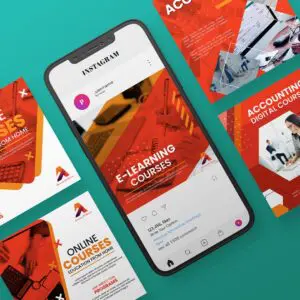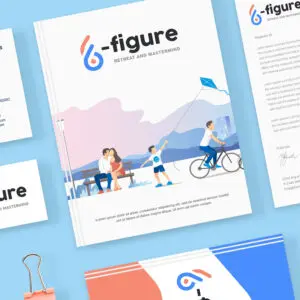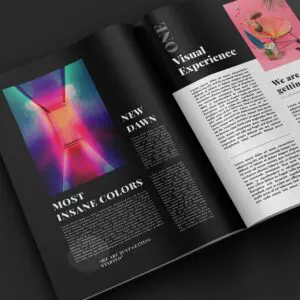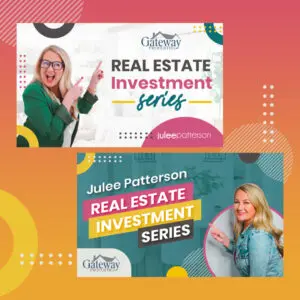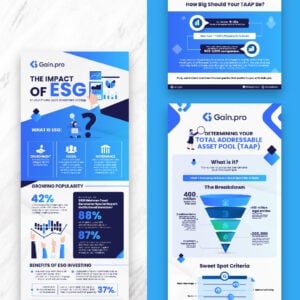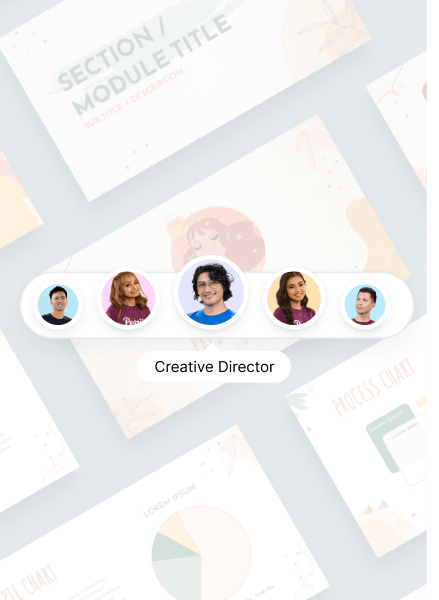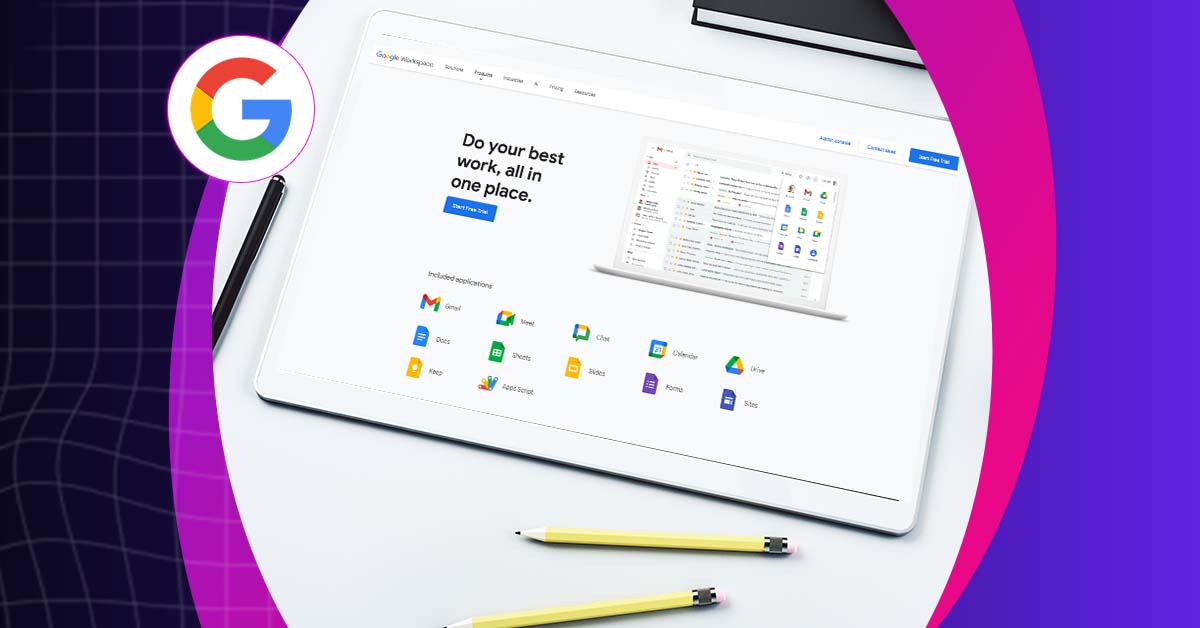
Through advanced technology, AI image generators turn text prompts into illustrations or realistic images. These tools help users design marketing assets and other creative projects. Google, the world’s leading search engine, leverages technology to introduce AI-enabled features to its users. With all the company’s investment, it recently launched an AI-powered image generator—ImageFX- set to rival OpenAI’s DALL-E 3, Midjourney, and many others. This guide will teach you how to use Google AI image generator.
Table of Contents
- Currently Available Google AI Tools
- How to use ImageFX, Google’s new AI image generator
- Crafting Effective Prompts (with examples)
- Is Google’s AI image generator free?
- Final Thoughts
Currently Available Google AI Tools
With the help of AI, Google features continue to evolve. The tech giant has been rolling out innovative generative AI features in Workspace since October 2020. Trusted testers got early access to tools that can:
- Craft compelling emails (draft, reply, summarize, and prioritize in Gmail)
- Write with ease (brainstorm, proofread, write, and rewrite in Docs)
- Design stunning presentations (generate images, audio, and video in Slides)
- Crunch data like a pro (autocomplete formulas and categorize data in Sheets)
- Personalize your meetings (generate new backgrounds in Meet)
- Streamline workflows (enable new workflows in Chat)
We’ll specifically tackle Google’s image generator in the succeeding sections.
How to Use ImageFX, Google AI Image Generator
With all the investment Google has made into artificial intelligence (AI), it’s not surprising the tech giant recently launched its AI-powered image generator, ImageFX, which is set to rival OpenAI’s DALL-E 3, Midjourney, Microsoft’s Image Creator by Designer, and many others.
ImageFX is powered by Imagen 2, the latest generation of Google’s text-to-image technology.
Each image created with ImageFX is embedded with DeepMind’s SynthID, a digital watermark that is invisible to the naked eye but shows that AI created the image.
1. Go to the ImageFX website
Go to the ImageFX website and click Log in. You can also go to the AI Test Kitchen website and choose ImageFX from the dropdown menu in the top-left corner.
2. Log in with your Google account
Log in to ImageFX using your Google account. If it’s your first time using ImageFX, you’ll need to click through the AI Test Kitchen’s email settings, such as whether or not you’d like to receive marketing emails or research invitations. You’ll also have to review the AI Test Kitchen’s privacy policy and terms of service.
Google will also give you a brief overview of ImageFX, explaining what it is, reminders to respect the rights of others, and explaining how AI-generated images can include mistakes.
3. Enter your prompt
It’s essential to be as detailed as possible when you enter a prompt for image creation. Try to imagine the image you want to see and then write a description of what you want.
It’s worth adding the format of the image you want, whether a photo, a 3D render, a drawing, etc. You can add a style, like impressionism, photorealistic, abstract, caricature, etc.
4. View your images and download
ImageFX lets you view the four images it created with your prompt, and you can click on each one to copy the prompt or the image, download them, and share them.
Crafting Effective Prompts (with examples)
Ever wonder that crafting AI art prompts requires secrets and magic? How are these creative professionals creating stunning, mind-blowing visuals in tools ImageFX when your prompts are flat?
Here’s how to write a creative AI prompt:
1. Describe the content of your image
When crafting an AI art prompt, you have to clearly describe the content of your desired image. Mention if it’s a drawing, sketch, or 3D rendering. If you want it to look like a photograph or an illustration, you have to include it in your prompt, too.
Here’s how you can start your prompt:
- A photograph of…
- A sketch of…
- A 3D rendering of..
- An illustration of…
2. Describe the subject
To create amazing AI art, start with a clear description of what you want. This can be anything you imagine, from a real thing like a cat or a landscape to an abstract idea like happiness. The more details you give, the better the AI understands what you’re looking for in its vast collection of images.
Using the prompt “an illustration of a cat”, here is an Image Fx rendition of an illustration of a cat.
3. Get Specific!
Give the AI more to work with by adding details about what’s in the image. Describe the colors, textures, shapes, and sizes of the elements you want in your artwork.
Here’s an AI art prompt example: “An illustration of a tabby cat on a windowsill.”
4. Describe the form and style
You will also want to input additional details about the form and style of your AI-generated art. This is crucial if you’re looking for a specific visual effect. You can describe the overall visual style you want, like “abstract,” “pop art,” or “hyperrealistic.”
Try this:
An illustration of a cat with in the style of line art:
5. Define the composition
Use keywords to control the layout of your artwork. This includes image size, lighting, whether it’s wide or tall, and even how close the “camera” seems to be.
For instance:
An illustration of bright-eyed cat with dramatic lighting
Here are a few additional tips to remember when generating AI art from prompts.
- Use keywords that the AI image generator can understand.
- Keep your prompts short
- Use multiple adjectives to describe your art’s subject, style, and composition.
- Avoid conflicting terms that have opposite meanings.
- Use other AI copywriting tools, like Gemini or ChatGPT, as AI art prompt generators.
We tested this Google AI image generator to get the example we’ve shown above. The results are fine, but we had difficulty in downloading the image. You have to click the download button several times to make it work. One option is to copy the image you want and paste it on an image editor software like Canva.
Is Google’s AI image generator free?
Using Google’s AI image generation tools, including ImageFX and Gemini (formerly Bard), is completely free. Simply use your Google account and get started.
Final Thoughts
Do you want more than AI images even after learning to use Google AI generator? Refine your prompt and try again. AI is a powerful tool, but a human touch is sometimes the key. Consider collaborating with a graphic designer to bring your vision to life and explore even more creative possibilities. Penji can help! With our unlimited graphic design, you’ll get the visual assets you want at a flat monthly rate. Get a demo to learn more about Penji services.
About the author

Rowena Zaballa
With a background as a former government employee specializing in urban planning, Rowena transitioned into the world of blogging and SEO content writing. As a passionate storyteller, she uses her expertise to craft engaging and informative content for various audiences.