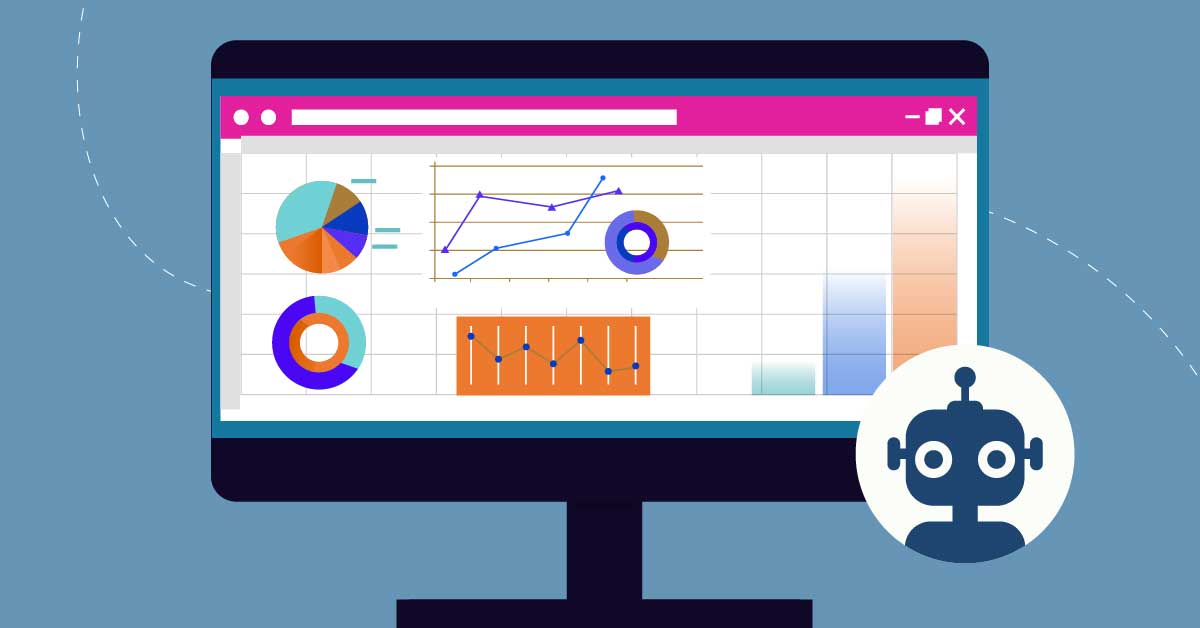
ChatGPT uses natural language processing (NLP) and artificial intelligence to streamline and automate technical tasks. Having been trained on extensive datasets, it can handle multiple user queries and prompts. It helps users with Excel tasks. Aside from texts or narratives, the tool can also help calculate a formula. Continue reading to learn more about the uses of ChatGPT for Excel.
How to Use ChatGPT for Excel
You must access Microsoft Excel or Google Sheets to use ChatGPT to write an Excel formula—go to your OpenAI account and access ChatGPT. ChatGPT can generate formulas, functions, and Macros while assisting in data analysis.
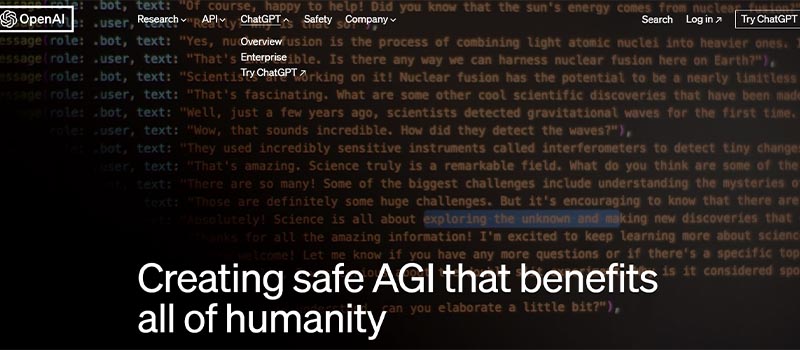
ChatGPT is a powerful complementary resource for Excel users, aiding in routine tasks, formula creation, and problem-solving. Users can expect even greater utility and refinement as AI technology advances in this collaborative partnership between human expertise and artificial intelligence. Using ChatGPT responsibly allows Excel users to streamline their workflows, solve complex problems, and enhance their proficiency with Excel.
ChatGPT can help you write Excel formulas by describing your requirements or the problem you’re trying to solve. Follow the step-by-step guide on how to do this:
- Explain Your Goal: What do you want to achieve with the Excel formula? Clearly describe the task or calculation you need Excel to perform.
- Provide Context: If your formula depends on specific data or conditions, provide that context. Mention the cells, ranges, or data sources involved in the calculation.
- Specify the Excel Function: If you know which Excel functions you want to use (e.g., SUM, AVERAGE, IF, VLOOKUP), mention it. If you’re unsure, you can describe the operation you need (e.g., adding values, finding the maximum, counting items).
- Include Relevant Details: Any additional details or criteria that should be considered in the formula, such as conditions, standards, or specific references.
- Ask for Help: Once you’ve provided all the necessary information, you can ask for the Excel formula. For example, you can say, “Can you please provide me with the Excel formula for this?” or “What’s the Excel formula to accomplish this?”
- Review and Modify: After receiving the suggested formula from ChatGPT, review it for accuracy and completeness. You may need to modify or incorporate the formula into your Excel spreadsheet.
For example, you can say something like:
“I have a column of numbers in cells A1 to A10. I want to calculate the average of these numbers. What’s the Excel formula to do that?”
I can provide you with the Excel formula, which, in this case, would be:
=AVERAGE(A1:A10)
Remember to adapt the steps and level of detail according to the complexity of your task. If you have a specific Excel formula you’d like assistance with, please provide the necessary information, and I’ll be happy to assist you.
How to Integrate Excel and ChatGPT
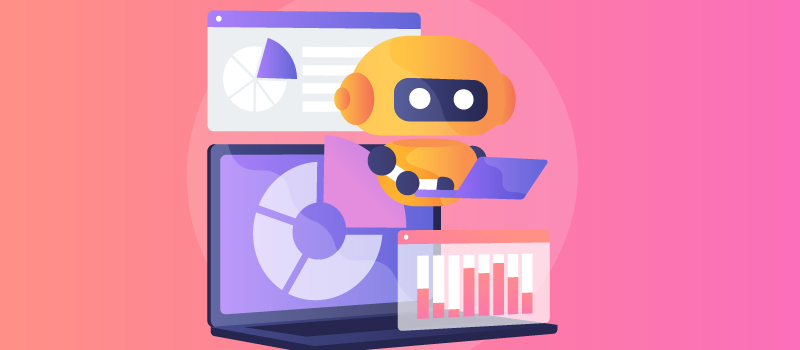
Switching between Excel and the browser to assess ChatGPT is time-consuming when working with loads of information. Likewise, multiple add-ins are available to integrate Excel and ChatGPT. They allow operating GPT3 in Excel from the worksheet dashboard. You must have Excel 2016 or upgraded versions to perform the integration.
Below are the easy steps for integrating Excel and ChatGPT.
- Navigate to the ‘Insert’ table.
- Click on ‘Get Add-Ins’ in the Addins section.
- Type’ ChatGPT Excel’ in the search query available on Left Hand Side of the newly opened dialogue box
- Choose the appropriate add-in to operate GPT3 in Excel according to your needs.
Tips for Using ChatGPT for Excel
Here are some tips for effectively using ChatGPT for Excel-related tasks:
- Be clear and specific when describing your Excel-related problem or task.
- Explain the context of your Excel problem, including the data you’re working with, the structure of your spreadsheet, and any relevant conditions or constraints
- Use proper terminology when giving Excel functions or features.
- Consider breaking it into smaller subtasks if you have a complex Excel task.
- Ask for examples if you need help structuring a formula or function.
- After receiving an Excel formula from ChatGPT, double-check it for accuracy and adapt it to your specific data and spreadsheet structure.
- It’s beneficial to have a basic understanding of Excel formula syntax.
- Familiarize yourself with standard Excel functions, which will help you express your needs more clearly. Functions like SUM, AVERAGE, IF, VLOOKUP, and INDEX/MATCH are frequently used in Excel.
- Regularly save and back up your Excel files before making significant changes based on ChatGPT’s suggestions.
- Consult official Excel documentation, online tutorials, or forums for additional guidance and support.
Remember that while ChatGPT can provide valuable assistance, it’s always a good practice to verify the accuracy of its suggestions, especially when working with critical or sensitive data in Excel.
Challenges and Limitations of Integrating ChatGPT and Excel
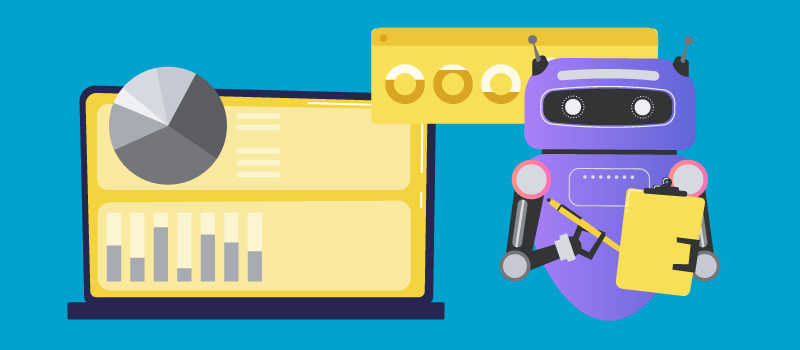
Using ChatGPT for Excel has its limitations and challenges, and it’s essential to be aware of these when seeking assistance. Here are some of the constraints and challenges:
- Lack of context awareness
- Potential for errors
- Complex or customized scenarios may need to be better suited for ChatGPT’s assistance.
- Security and privacy
- Limited interactive feedback
- Dependency on user input
- Requires human intervention for analysis of output
- Difficulty with visual elements
- Updates and model changes. (ChatGPT may not be aware of the significant updates beyond the model’s last training data as of September 2021.)
- Language and terminology barriers
- No live debugging of Excel spreadsheet
- ChatGPT doesn’t have access to external resources.
Conclusion
Using ChatGPT for Excel can increase efficiency and productivity in daily business tasks. The integration opens new data analysis and decision-making opportunities while also helping generate codes or formulas.
However, it is crucial to consider ChatGPT for Excel tasks with an understanding of its limitations. While it can provide a valuable starting point, it needs to comprehend the intricacies of individual datasets. ChatGPT might occasionally offer solutions that still require careful user validation. Additionally, they must ensure data privacy and refrain from sharing sensitive information in their interactions.
About the author

Rowena Zaballa
With a background as a former government employee specializing in urban planning, Rowena transitioned into the world of blogging and SEO content writing. As a passionate storyteller, she uses her expertise to craft engaging and informative content for various audiences.










