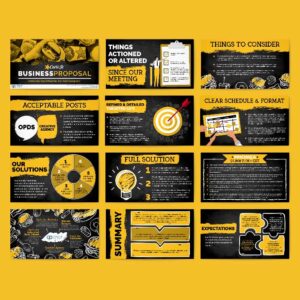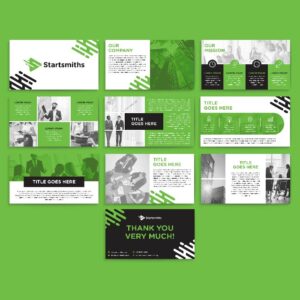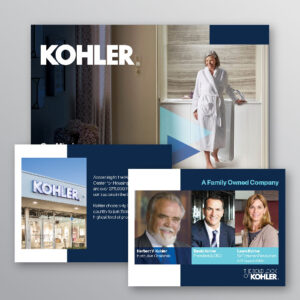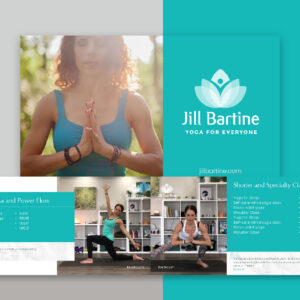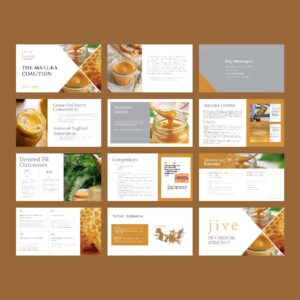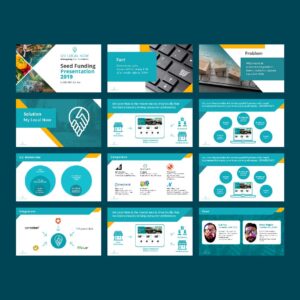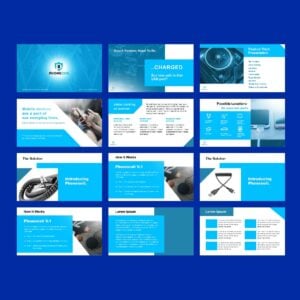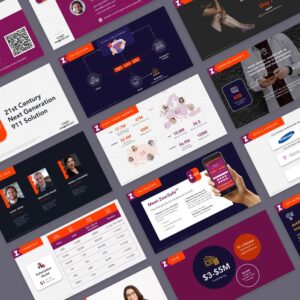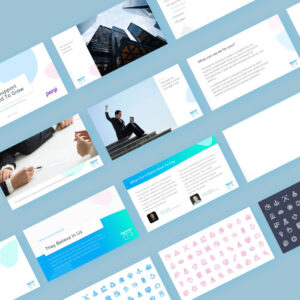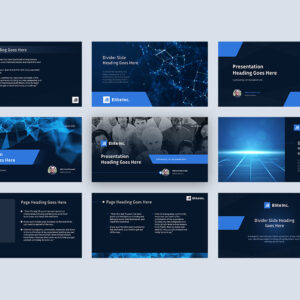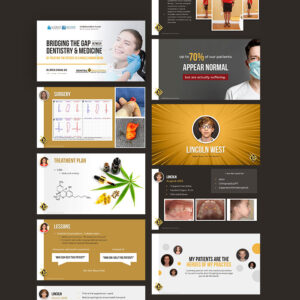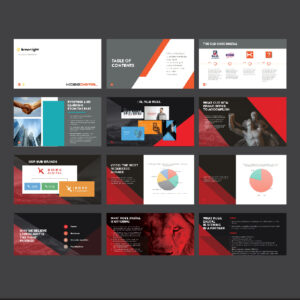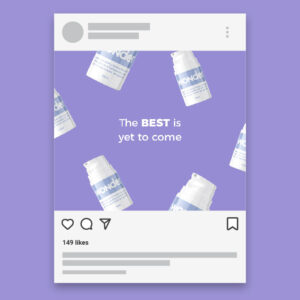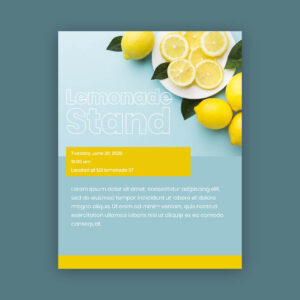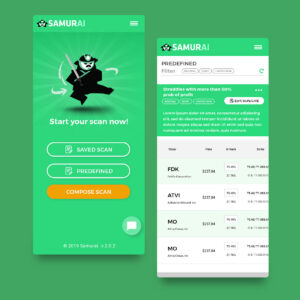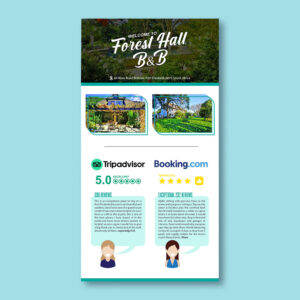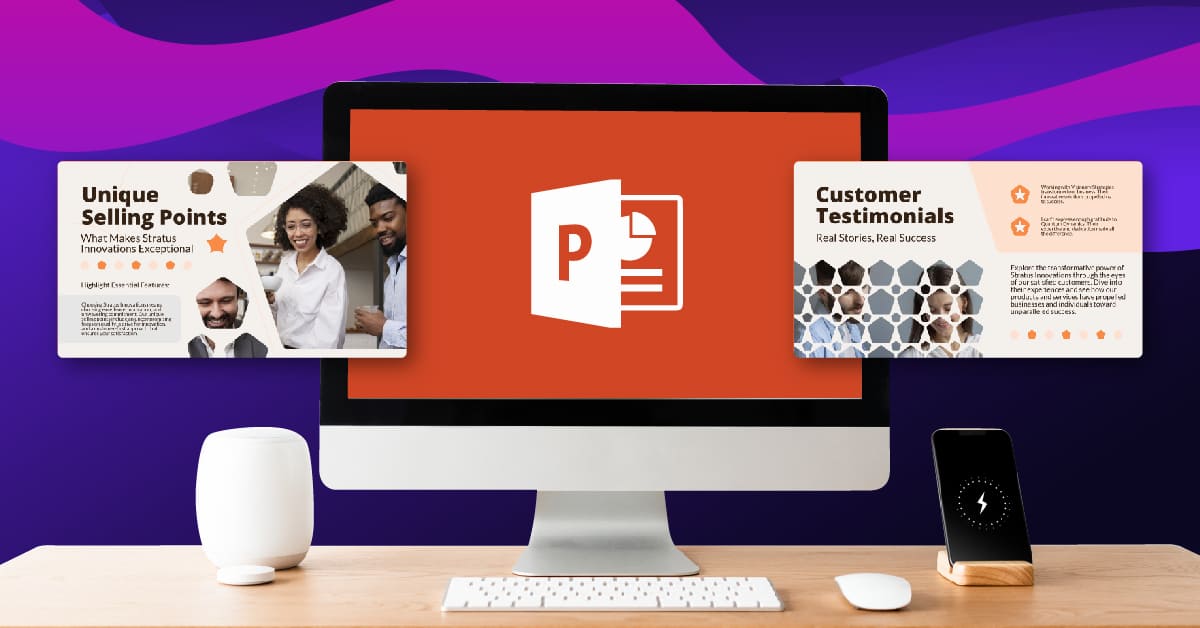
PowerPoint is one of the best tools to use if you want to have an effective presentation. While its design is intuitive, a huge difference exists between making a presentation and crafting a successful one. Here is how you can design a PowerPoint presentation that gets your message across efficiently.
Table of Contents
- Start with a Blank Presentation
- Add a New Slide
- Save Time by Duplicating Slides
- Add Photos to Your Presentation
- Add Transitions or Animations to Your Slides
- Save Your Presentation
- How to Design a Successful PowerPoint Presentation
- PowerPoint Alternatives
- Why Work with Penji
1. Start with a Blank Presentation
Open PowerPoint and go to the top left corner of the page. Click Blank Presentation. This opens a blank file, which you can start filling in. However, if you’re feeling inspired, you may want to choose a theme before you proceed. Click on a theme to select it, and unleash your creativity. Once you choose a theme, click Create to start.
2. Add a New Slide
Once you have entered your presentation title and subtitle, if applicable, add a new slide. Go to the Home tab at the upper left-hand corner and click New Slide.
You will be shown a selection of what type of slide to add. Consider what you want to add, but ensure you are not using the same slide. This is to avoid boring your viewers. You can add a Section Header, a Picture with Caption, or a Comparison slide.
3. Save Time by Duplicating Slides
If you need to create similar slides, you can use the Duplicate feature or PowerPoint to save time and maintain consistency. On the left side of the panel, click the slide you want to copy, right-click it, and select Duplicate Slide. You can also click the New Slide button and choose Duplicate Selected Slides.
Don’t forget to edit the duplicated slide and add the appropriate content.
4. Add Photos to Your Presentation
To make your presentation more engaging and memorable, add photos to it. To do this, click the Insert tab and select Pictures, Screenshot, or Photo Album. Once you insert your image, you can resize it to fit your slide.
5. Add Transitions or Animations to Your Slides
To add life to your presentation, you can choose to add transitions or animations to it. For transitions, you can select from a variety of options: Morph, Fade, Push, Wipe, Split, and more. On the other hand, you can choose from Appear, Fade, Fly In, Float In, and many others for animations.
6. Save Your Presentation
Continue adding slides as needed. Once done, review and refine them, then save your presentation. Click File and Save to where you want your PowerPoint presentation stored.
How to Design a Successful PowerPoint Presentation
This step-by-step guide shows you how easy it is to design a PowerPoint presentation. Ensuring that your presentation is successful is a different story altogether. Here are a few crucial tips to help you make your PowerPoint presentation a standout:
- Begin with Storytelling: Hook your audience from the get-go by starting off with a captivating story, a thought-provoking question, or an inspiring quote. Create a narrative arc by building your presentation around a storyline with a clear beginning, middle, and end.
- Design for Emotion: You can use your presentation design to evoke your desired emotions, such as trust, excitement, interest, and anticipation. The best way to do this is to use color psychology and visual metaphors that symbolize your key messages.
- Simplify to Amplify: Avoid overloading your audience with information by putting a single idea per slide. In addition, minimize the design elements per slide. Use white space as much as possible to give your content breathing room and avoid cluttering the slides.
- Use Unconventional Layouts: If you can, avoid the typical presentation layout like title and bullet format. This will keep your presentation interesting, unique, and memorable. You can make it more dynamic by using transitions that flow naturally with your story without distracting.
- Incorporate Multimedia Elements: Add short but relevant video clips, embedded polls, live demonstrations, or clickable links to make your presentation more lively and interactive.
- Add Your Personal Touch: Add custom graphics and icons to your presentation to give it your personal touch. This humanizes your slides and builds a connection with your audience. You can incorporate hand-drawn illustrations or sketches to give them a more personalized feel. Click here to work with Penji’s talented illustrators.
- Gamify Your Presentation: To keep your audience alive and kicking, incorporate games, quizzes, or interactive polls in your slides. You can offer small prizes or recognitions to maintain the energy levels.
- Take Advantage of Cutting-Edge Technology: Add immersive experiences to your presentation using cutting-edge technology such as Augmented Reality (AR) or 3D models and animations. This is especially helpful if you have a complex idea or concept to explain.
- Engage All the Senses: To add to your audience’s immersive experience, use sound effects or physical objects as props. This helps you highlight key points and demonstrate them in a tangible way.
- Aim for an Impactful End: End your presentation with impact by closing with a powerful statement, call to action, or an inspiring vision. You may want to host a Q&A session to answer your viewers’ queries directly.
PowerPoint Alternatives
While PowerPoint is an excellent tool for creating eye-catching presentations, there are a multitude of alternatives you can try. Here are a few recommendations:
- Google Slides: accessible from any device with internet access and supports real-time collaboration.
- Gamma AI: uses the power of AI technology that makes presentation creation a breeze.
- Canva: has extensive design tools and templates ideal for those seeking to craft visually stunning presentations.
- Prezi: its unique zoomable canvas suits those with intricate images to present.
- Beautiful AI: easy-to-use AI presentation tool if you need slides in a hurry.
Why Work with Penji
If you want to design effective and attention-grabbing presentations, work with Penji. PowerPoint is an excellent tool, but to incorporate images and graphics that stand out, downloading from free stock image sites just won’t cut it.
Our designers specialize in crafting visually appealing presentations to assure you of high-quality results. Watch our demo video here, or get started by going to this link.
About the author

Celeste Zosimo
Celeste is a former traditional animator and now an SEO content writer specializing in graphic design and marketing topics. When she's not writing or ranking her articles, she's being bossed around by her cat and two dogs.