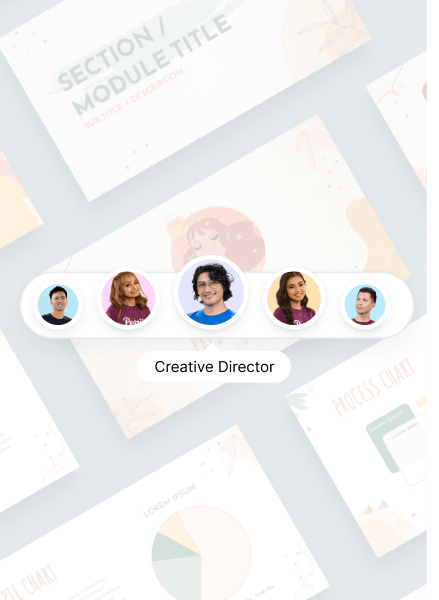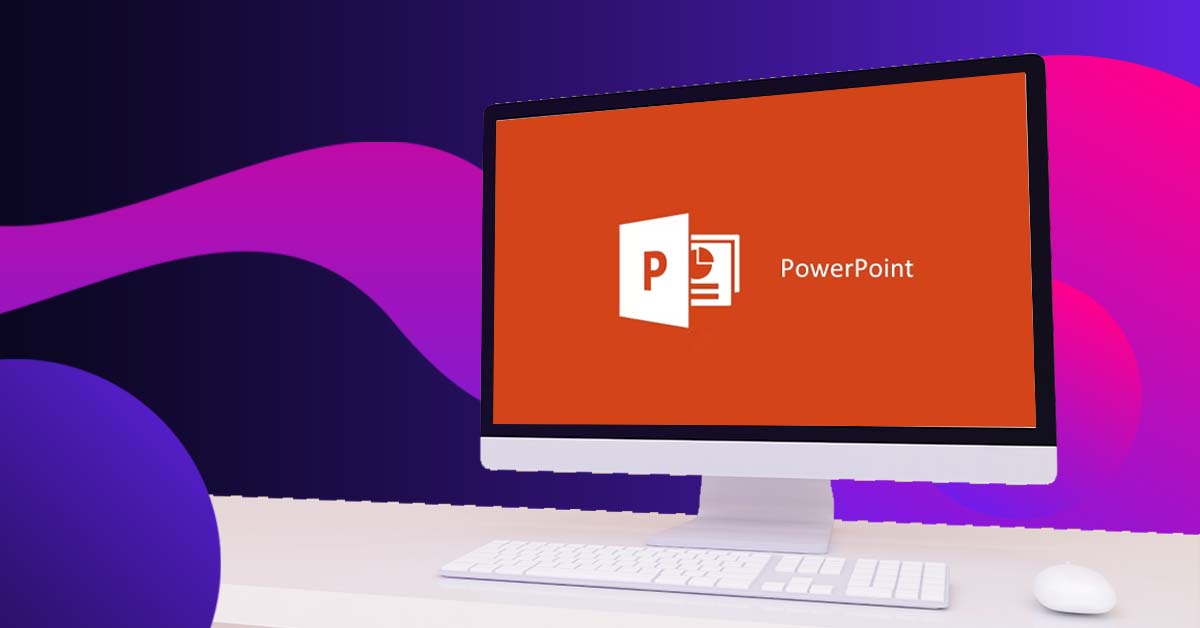
Enhancing a PowerPoint presentation can transform it from a simple slide deck into an engaging and effective communication tool. If you’re looking to make your presentations stand out, here are some tips and techniques to elevate your PowerPoint game.
Here’s the quick and dirty about how to upgrade your powerpoint presentations:
- Use Bold Visuals: Integrate striking images and graphics to make your slides visually compelling.
- Employ Animations Sparingly: Use subtle animations to highlight key points without distracting your audience.
- Practice Storytelling: Craft your presentation as a narrative to make it more relatable and memorable.
- Integrate Real-Time Demos: Show live demonstrations or real-time examples to illustrate your points effectively.
- Optimize for Mobile Viewing: Ensure your slides are easily readable on mobile devices for remote or on-the-go viewers.
- Use Consistent Branding: Apply your company’s branding consistently to maintain a professional look.
- Provide Handouts: Offer printed or digital handouts with detailed information to complement your presentation and serve as takeaways.
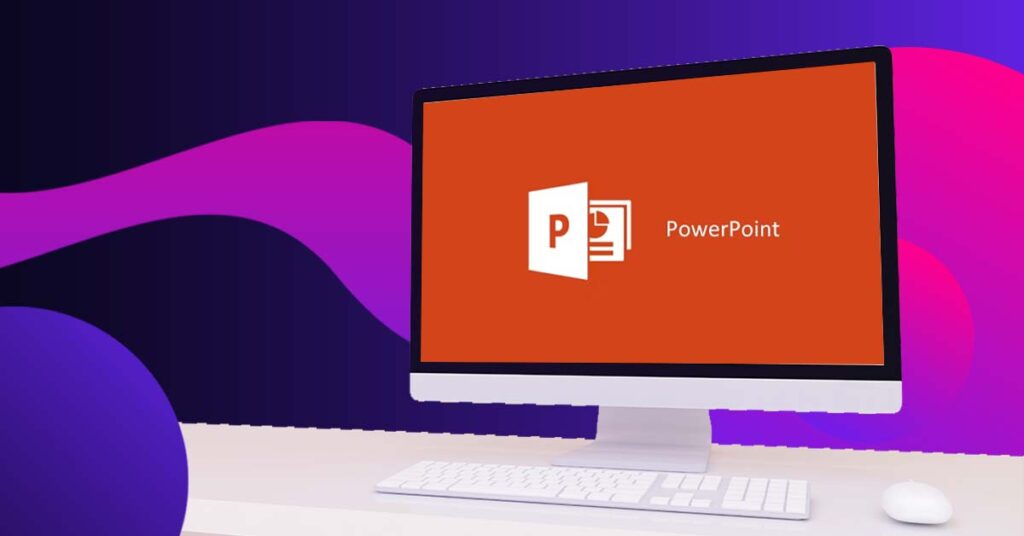
Start with a Strong Foundation
The first step in enhancing your PowerPoint presentation is to start with a solid foundation. This means organizing your content in a logical flow and ensuring your main points are clear. Begin with an outline to structure your presentation, then use this outline to guide your slide creation. A well-structured presentation helps keep your audience engaged and ensures that your message is conveyed effectively.
Design with Your Audience in Mind
Consider who will be watching your presentation. Tailor your design choices to your audience’s preferences and expectations. For a corporate audience, you might opt for a more professional and polished look. If your audience is more creative or informal, you can afford to be a bit more playful with your design. Knowing your audience helps you make better choices about colors, fonts, and overall style.
Use High-Quality Images and Graphics
Visuals are a powerful tool in any presentation. They can break up text, illustrate points, and keep your audience’s attention. Use high-quality images and graphics to make your slides more visually appealing. Websites like Unsplash and Pexels offer free, high-resolution images that can be used to enhance your slides. Additionally, ensure that your images are relevant to your content and support the points you are making.
Keep Text Concise
One of the most common pitfalls in PowerPoint presentations is overcrowding slides with text. Keep your text concise and to the point. Use bullet points to break up information and make it easier to digest. Aim for no more than six bullet points per slide, and try to limit each bullet point to a single line of text. This helps keep your audience focused on your key messages.
Choose Consistent Fonts and Colors
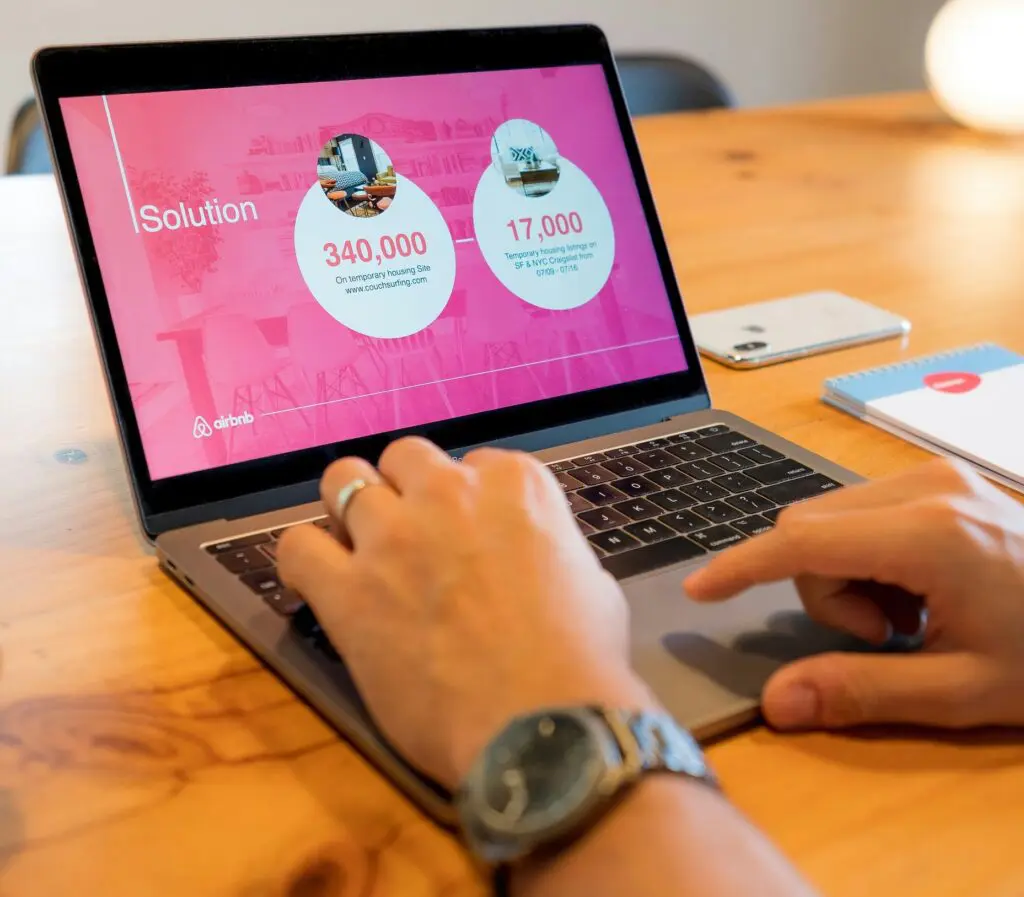
Consistency in fonts and colors helps create a cohesive look for your presentation. Choose a color scheme that aligns with your brand or the theme of your presentation. Stick to two or three fonts throughout your slides to maintain a professional appearance. Use larger font sizes for headings and smaller sizes for body text, but ensure everything remains readable from a distance.
Incorporate Animations and Transitions Wisely
Animations and transitions can add a dynamic element to your presentation, but use them sparingly. Overusing animations can be distracting and may detract from your message. Choose subtle transitions and animations that enhance your presentation rather than overwhelm it. For instance, using a simple fade transition between slides can be effective without being distracting.
Utilize Charts and Graphs
Charts and graphs are excellent tools for presenting data clearly and effectively. They can simplify complex information and make it more accessible to your audience. When using charts and graphs, ensure they are easy to read and understand. Label all axes and data points clearly, and choose the right type of chart for your data. For example, use pie charts for percentages and bar graphs for comparisons.
Engage with Multimedia
Incorporating multimedia elements like videos and audio clips can make your presentation more engaging. Videos can illustrate points more vividly, while audio clips can add an auditory element to your slides. Ensure that any multimedia you include is relevant and enhances your presentation. Also, be mindful of the technical aspects—test your multimedia elements before your presentation to avoid any glitches.
Practice Good Slide Hygiene
Good slide hygiene involves ensuring that your slides are clean and clutter-free. Avoid overcrowding slides with too much information or too many elements. Use whitespace effectively to give your content room to breathe. This makes your slides easier to read and more visually appealing. Also, check for any typos or errors before presenting to ensure everything looks professional.
Rehearse Your Presentation
Finally, practice makes perfect. Rehearse your presentation multiple times to get comfortable with the flow of your slides and the timing of your delivery. Practicing helps you identify any areas that need adjustment and ensures you are prepared to deliver a confident and engaging presentation.
By following these tips, you can enhance your PowerPoint presentation and create a more engaging and effective communication tool. Whether you’re presenting in a corporate boardroom or a creative workshop, these techniques will help you captivate your audience and convey your message with impact.
About the author

Brianna Johnson
Brianna is a professional writer of 10+ years who specializes in branding, marketing, and technology content.