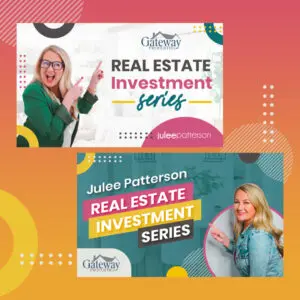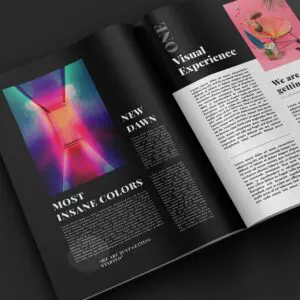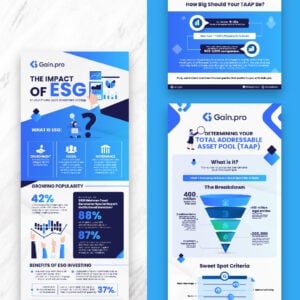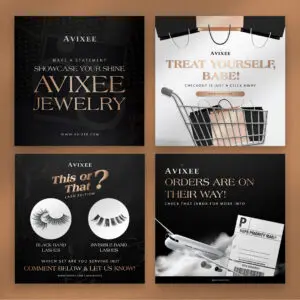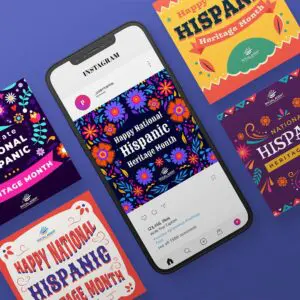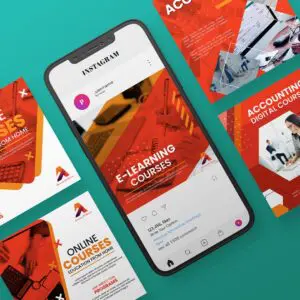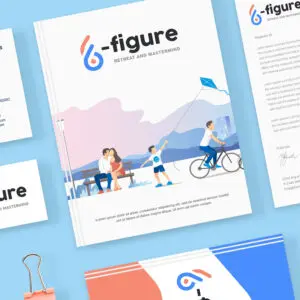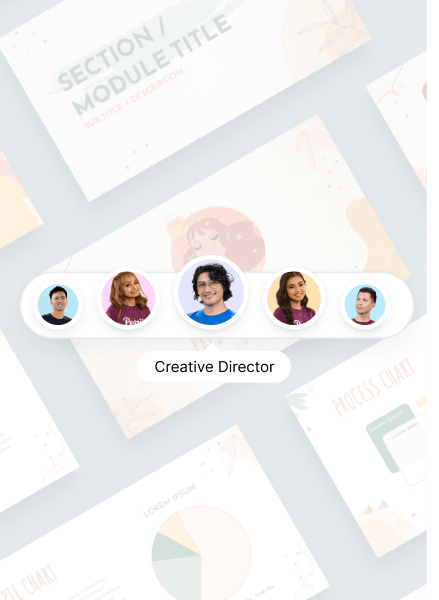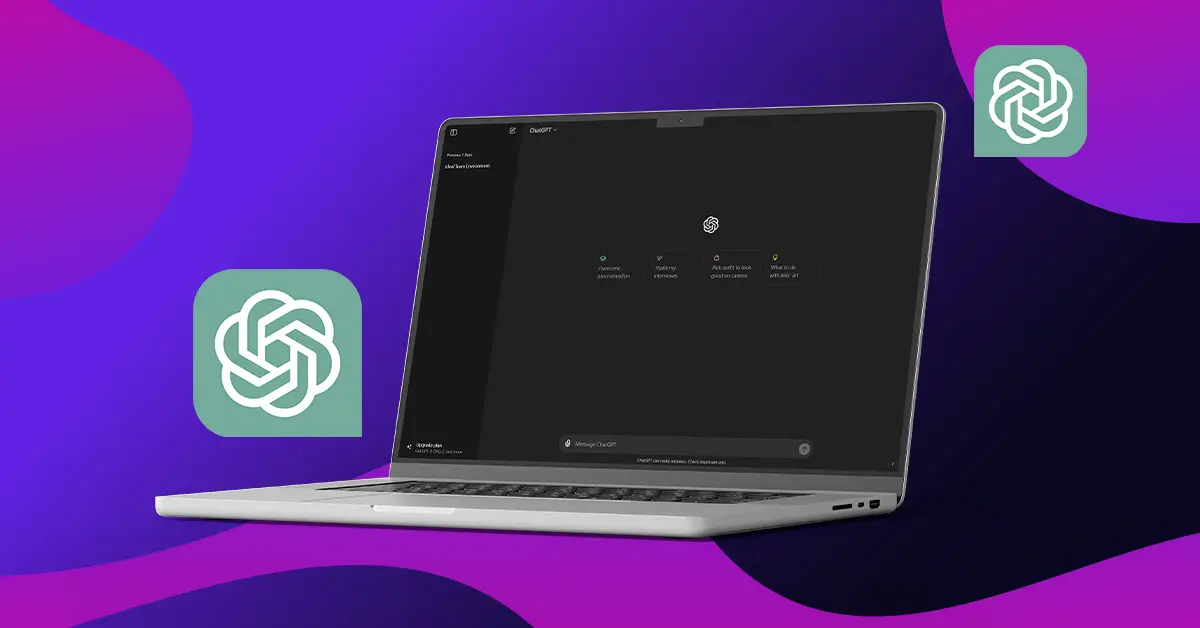
If you’ve been online recently, you’ve likely heard about ChatGPT and its remarkable benefits. Creating outlines, writing, translating, and summarizing, you name it, this AI chatbot can do it. If you are planning to host an event, ChatGPT can also help you. Now, learn how to create a ChatGPT poster design with this step-by-step guide.
Can ChatGPT Create Posters?
Since its inception, ChatGPT has come a long way, boasting capabilities that include helping you with designs. It can simplify many tasks related to hosting an event. ChatGPT can assist you in creating invitations, choosing a venue, or making posters and post-event videos.
Whether you’re a marketer, an educator, or simply hosting a personal event, ChatGPT can help you in your design journey. If registered as a ChatGPT Plus or Enterprise user, you have a package of poster creation tools. You can either use DALL-E 3, Canva, or other plugins to make a ChatGPT poster. It will depend on your personal preference.
Can You Create a Poster if You’re A ChatGPT Free User?
Unfortunately, you cannot create a poster in ChatGPT if you are a Canva Free user. However, you can still ask ChatGPT for help on design principles or generate ideas for your poster. ChatGPT can also help you create compelling text for the poster and guide you on the best layout or themes.
Before designing the event poster, it is crucial to have a clear idea of the purpose of the event, the target audience, and important information. This will help the AI determine the layout, color, and typography that best suits your event.
The following section will walk you through the steps in creating posters using DALL-E 3 and Canva GPT. Let’s begin!
Using DALL-E 3 for Creating Posters
OpenAI incorporated DALL-E 3 into ChatGPT Plus and Enterprise models a few months ago. You might be missing out if you’re not using this feature. DALL-E 3 can create any image based on your prompt, including event posters.
Step 1: Go to chat.openai.com to create a ChatGPT poster design using DALL-E 3.
Step 2: Start a new conversation with ChatGPT and switch to the GPT-4 model if you still need to get on it. Once switched, you don’t have to select the DALL-E 3 model separately anymore.
Step 3: In the prompt, describe the poster you want the tool to generate. The more details you provide, the better your poster will be.
Step 4: The prompt should clearly describe the purpose, theme, text, visual elements, and overall tone of your poster.
Step 5: DALL-E 3 will create an image based on your prompt.
Step 6. Even if you don’t have all the details, you can use ChatGPT and DALL-E 3 to achieve the desired results. It would be best to remember that DALL-E 3 can’t recreate the same image. If you ask for modifications, ChatGPT will generate a new prompt for DALL-E 3 based on your request. While the overall picture may be similar, it won’t be identical to the original with the requested changes.
Step 7. Finally, download the poster by clicking the ‘Download’ button from the chat. Images you generate using DALL-E 3 in ChatGPT are yours to use without copyright issues.
Using Canva GPT for Creating Posters
When you use DALL-E 3 to create a poster, the only warning is that you need to get full control over the design elements. While you can ask ChatGPT to change the design repeatedly, the truth is that artificial intelligence’s interpretation of your prompt might give a different result.
Alternatively, there is another promising tool to assist you in creating AI-powered poster designs. OpenAI recently introduced GPTs for ChatGPT, which refer to customized versions of ChatGPT that can assist you in specific tasks or scenarios. We will be using Canva GPT for this purpose.
Canva GPT differs from the Canva plugin you can use along with the Plugins model in ChatGPT. The Canva Plugin acts like a search engine, finding existing templates in Canva that fit your description. On the other hand, Canva GPT is more creative – it uses your instructions to generate entirely new designs. Below are the steps for creating posters using Canva GPT.
Step 1: Go to the Canva GPT through this link. You can only do this if you’re logged in to your ChatGPT Plus or Enterprise account.
Step 2: Enter the prompt for the design you want Canva to create.
Step 3: The Canva GPT prompt will require a slightly different approach than DALL-E 3. Don’t sweat the specifics! Briefly describe your vision, and ChatGPT will help you develop the perfect prompt to bring your ideas to life. If you use the same prompt you gave to DALL-E, Canva GPT will modify it and provide a few decent design options while asking for additional input.
Step 4: You can further improve the design in Canva. Just click on the design, and it will open in a new tab in the Canva editor. Then, edit it just like any other design in the Canva app.
ChatGPT can help you conceptualize a design idea or create visual elements. With DALL-E 3 and the Canva GPT, you can generate posters and images directly from text prompts. This gives you creative freedom without the need for design skills. But, to elevate your poster design, you can always turn to professional human designers. Here’s how!
Get High-Quality Poster Design from Penji!
If you still need help with design, you can always rely on professional graphic designers. After all, AI can’t beat human creativity. Penji connects you with skilled graphic designers who can create a show-stopping poster that perfectly captures your message. With fast turnaround times, unlimited revisions, and a flat-rate monthly plan, Penji makes getting professional poster design simple and affordable. Take control of your design needs today and sign up for Penji. But first, watch a quick demo video to see Penji in action.
About the author

Rowena Zaballa
With a background as a former government employee specializing in urban planning, Rowena transitioned into the world of blogging and SEO content writing. As a passionate storyteller, she uses her expertise to craft engaging and informative content for various audiences.